This template offers the most basic of Gantt charts with colored cells. Each cell represents a period in the project plan. A period can be a day, for example, but you could also interpret a period as a week or an hour. It depends on the project you are planning.
In this template you edit the activity descriptions in column B and then you edit the numbers in columns C, D E and F for the periods. Let's say you want to plan with days as periods
In C enter the day in which the activity starts. The days (periods) are the numbers at the top of the Gantt chart. The Gantt chart starts at day (period) 1.
In column D enter the number for the planned duration of the activity. If you think the activity will last 5 days (periods), then enter a 5. Now that row will have 5 cells from the starting day (period) marked with the pattern for Plan.
In column E enter what day the activity actually started, in column F enter how many days it actually took.
The template uses formulas and conditional formatting to calculate the percent complete and to shade the Gantt chart.
You can see the legend for the Gantt chart colors at the top. There you also find a Period Highlight selector. change its number to move the vertical highlight in the Gantt chart to a different period (day).
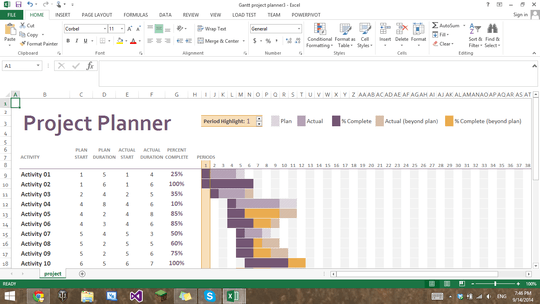
I will make sure to look into this answer. But I do not have time as of right now! ;) Thanks for the answer. – Agentleader1 – 2014-09-15T04:13:57.017
3@Agentleader1, did you finally find some time? I find it a bit strange that you post a question, are happy that people spend time on the answer but then you don't find the time to try it. – teylyn – 2014-09-24T21:04:31.730