1
I have rows of possible duplicate employee ID #'s, with another column of different values for the same person. I need a single column of unique ID's with the certifications transposed in the same row. For example:
ID Certification
0123 CPR
456 CPR
456 Nursing
456 Safety
789 Engineering
966 CPR
966 Safety
So for ID 0123 they only have one, there would only be one value to retrieve, but for ID 456, I would need the Excel sheet to have the Certification values in the same row for the ID but across as many times as the number of certifications there are:
ID Certif1 Certif2
456 CPR Safety
Any ideas would be appreciated as the values are all text. I also am using Excel 10.
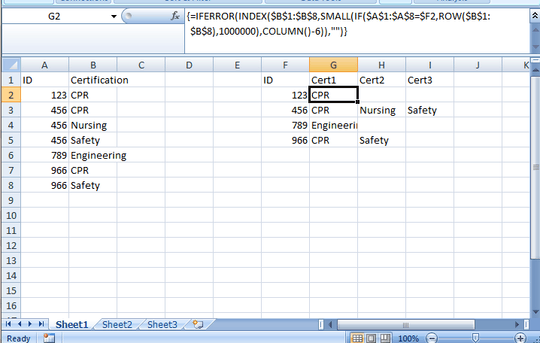
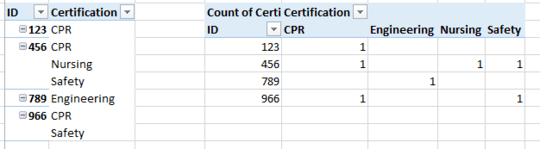
possible duplicate of Excel 2007 transpose/combine multiple rows into one and How to combine values from multiple rows into a single row in Excel?; see also Excel 2010 Move data from multiple columns/rows to a single row and maybe others.
– G-Man Says 'Reinstate Monica' – 2014-08-18T21:02:37.603I'm confused - why does your output row for 456 not have a column for Nursing? – Mike Honey – 2014-08-19T03:34:20.003
It should have nursing, an oversight on my part. K – Kelly – 2014-08-19T13:53:47.117