44
27
I have an apple slim keyboard (USB) and if I want to use one of the Function Key as-is, I also have to press "fn " key first. Otherwise, it will try to perform the other function of the key, such as increasing or decreasing the display intensity, change the volume/mute, etc....
As well, the fn key is actually in the position of the "insert" key for regular keyboards. How can I fix all of that ?
I really like this keyboard, as it make my typing much easier, and much more silent too. But some of those mappings that are different sometime bug me.
Thanks :-)
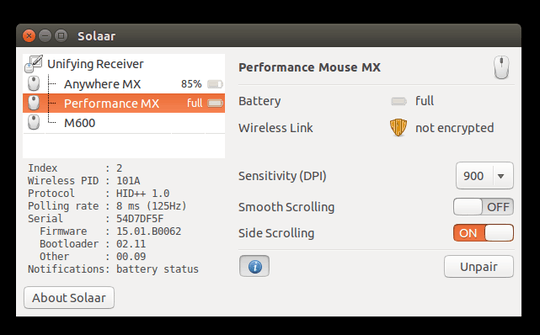
1@Kieveli when people say apple keyboard they don't mean it generically, they mean as in apple hardware. if the hardware is not apple then you won't be using apple's driver. you gotta find out which driver you're first – DallaRosa – 2014-10-05T03:47:55.220
5For Ubuntu 14.04.3, answer by @cynyr does not works. You get "permission denied". Working one is here: echo 2 | sudo tee /sys/module/hid_apple/parameters/fnmode – akikara – 2015-08-20T12:27:54.700
for issues with permission, see http://askubuntu.com/questions/103643/cannot-echo-hello-x-txt-even-with-sudo
– Diogo – 2017-03-23T23:17:22.1671It seems I'm not using an apple driver, so this isn't working for me. I have an off-brand apple keyboard (Razor Black Widow). – Kieveli – 2013-05-08T14:26:25.047