1
1
My church has two separate wireless networks, one called ChurchInternet which broadcasts on a 2.4 GHz frequency and another called ChurchAudio which broadcasts on a 5 GHz frequency. Both are broadcast by (separate) Linksys routers. ChurchInternet is connected to the Internet while ChurchAudio has no Internet connectivity and is used for connecting to the sound equipment (we have a nice new mixer). We don't want anyone connecting to the ChurchAudio (which is why it's separate), but we do allow people with the password to connect to ChurchInternet.
We've got a desktop computer running Windows 7 in the church that we would like to be able to connect to both. This computer has two separate USB wireless adapters.
One of the adapters is a little older than the other, and can only see 2.4 GHz networks. So I obviously want that one to connect to ChurchInternet. That first adapter is called Wireless Connection 13
The second (newer) adapter is capable of seeing both 2.4 GHz and 5 GHz networks. So that has to be the one to connect to the 5 GHz ChurchAudio network. That one is called Wireless Connection 5
Unfortunately, I can't seem to get it to work correctly — for two big reasons:
By default, both adapters try to connect to ChurchInternet. This is obviously not desirable, but I don't know how to make it not do that by default. Here's what it looks like on start up:
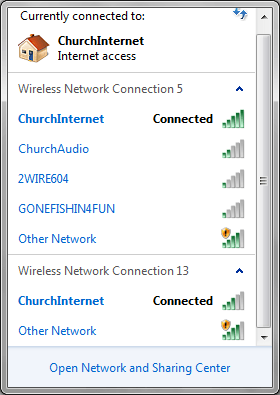
And this is what
ipconfiglooks like on initial start up: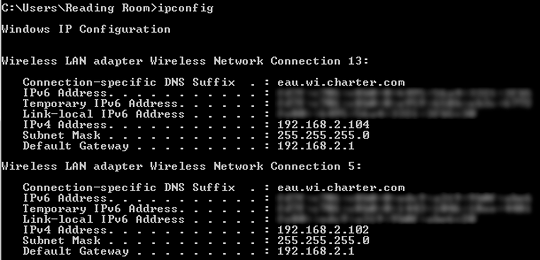
I blurred it out here but I can tell you that it gives itself two different sets of IP addresses for the same connection. This is bad and I don't want it to do that! I want it be smart enough to know that
Wireless Connection 5should connect to ChurchAudio instead.Even after I manually disconnect
Wirless Connection 5from ChurchInternet and then manually tell it connect to connect to ChurchAudio instead, I become unable to actually use the Internet, and I have no idea why. Everything at that point looks like it should be working — this is what I see in Windows Network & Sharing Center: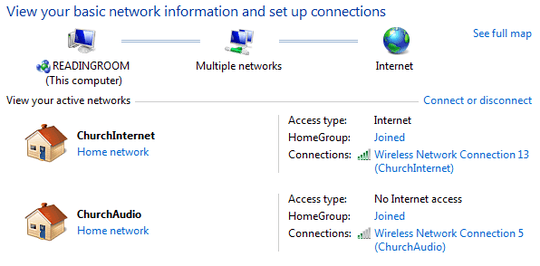
But that graphic is deceiving. Even though it says it has Internet access, and recognizes that the ChurchInternet network has Internet access, I can't actually connect to anything. Ping requests time out. Browser requests just get stuck on a blank screen before eventually dying. By all accounts, it seems like it's trying to reach the Internet through ChurchAudio while completely ignoring the fact that it's connected to ChurchInternet.
How do I get this working?
you might want to try manually setting the connection metric of
– Vinayak – 2014-08-03T08:29:53.767Wireless Network Connection 13to a lower value like 1. And set the metric ofWireless Network Connection 5to a higher value like 10. Here's a screenshot: http://i.imgur.com/PBTiUSc.pngAdditionally, refer to this answer and this HowToGeek article
– Vinayak – 2014-08-03T08:33:39.253Vinayak, the tip about changing the connection metric did the trick. If you want to type that into an answer, I'll accept it! – soapergem – 2014-08-03T16:47:36.713