Let's forget about DHCP for the moment. I don't have VirtualBox handy and have no memory of its DHCP settings.
It seems like the reason you're getting held up on DHCP is because you need to change the DNS settings to point to your Domain Controller. Yes, DHCP does hand out the DNS server addresses, but we can also override this.
On your Windows 7 machine, open up Network Connections. I find it's easiest to search for it in the Start Menu:
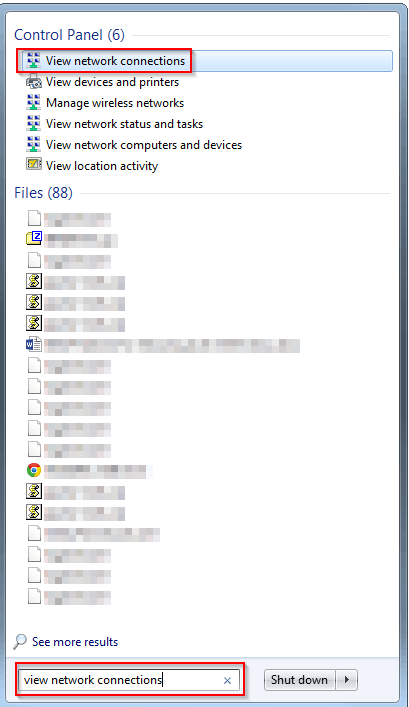
Right click on the connected network adapter and select Properties.
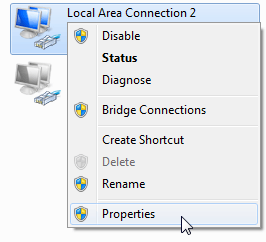
Select TCP/IPV4 and hit Properties.
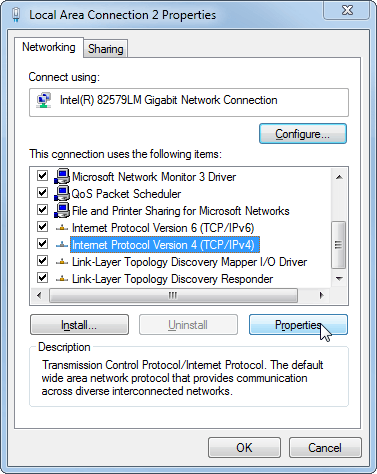
Now select 'Use the following DNS server addresses' and punch in your Server's IP address. Leave the alternate blank (Since we only have one DNS server! Don't do this in a work environment.)
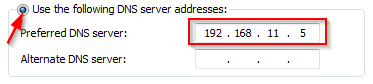
Now that our Windows 7 machine can contact the Domain Controller, we're ready to join to the domain. Open up System from the Control Panel and click Change Settings.
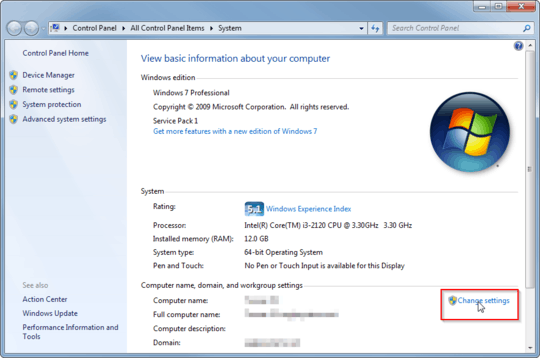
Punch another Change button (yay redundancy!).
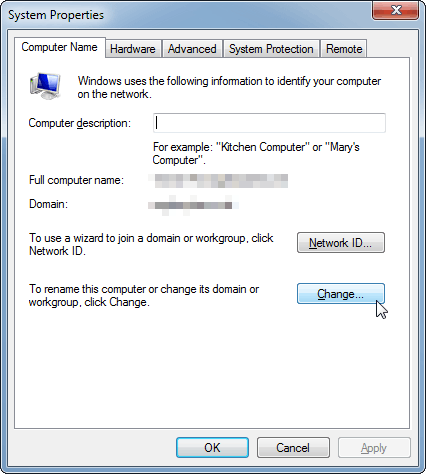
Select Domain and type in the name of your domain.
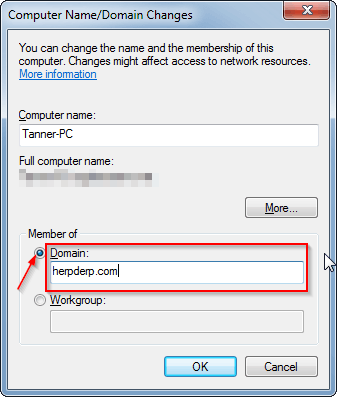
It will prompt you for credentials. Punch in your Administrator creds and hit OK. Now reboot, and the PC is joined to the Domain.
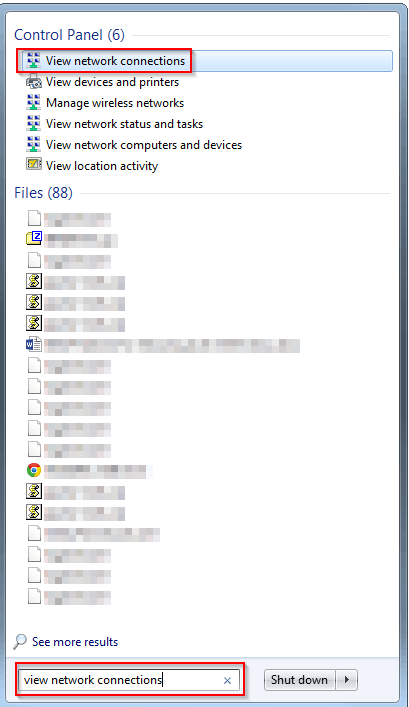
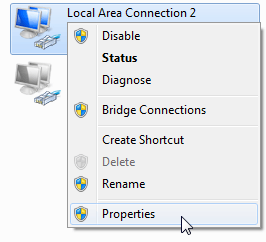
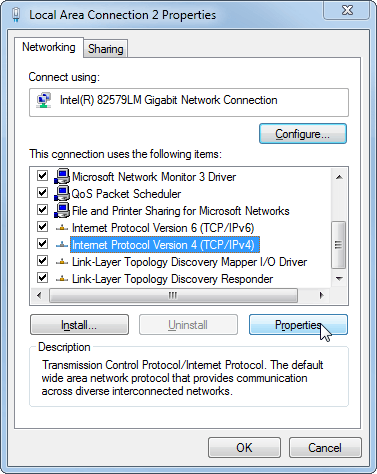
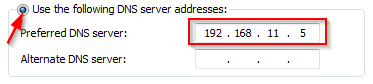
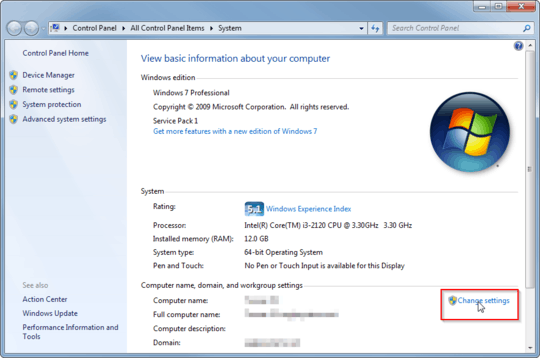
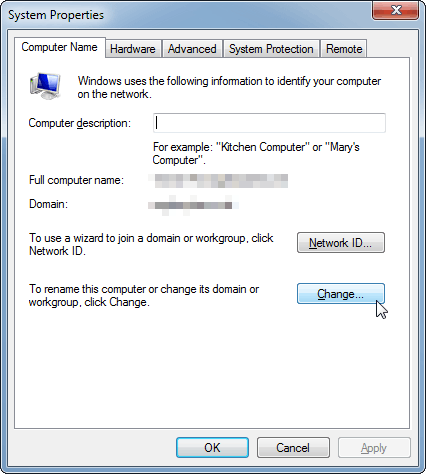
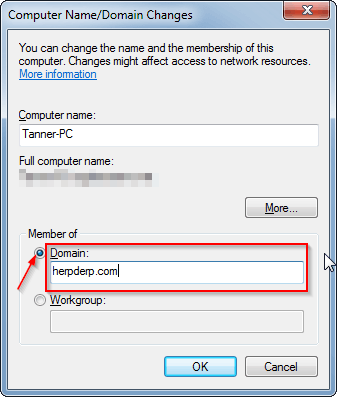
You don't need to deactivate DHCP. – Tanner Faulkner – 2014-07-09T15:16:00.297
I was told that was a requirement if I wanted to use Server 2012 as the DHCP server... – Alistair Green – 2014-07-09T15:24:10.167
Well, yes, if you want to use a different DHCP server you'll need to deactivate the current one, but that has no impact on joining Windows 7 to a domain (barring any other network configuration issues). – Tanner Faulkner – 2014-07-09T15:25:13.210
Oh, right thanks. Yes I will want to use the Microsoft server for DHCP and DNS so I will need to deactivate the VirtualBox one, I just have no idea what the help files are trying to say to me in regard to this or the steps involved in adding this client to the Active Directory domain... – Alistair Green – 2014-07-09T15:34:07.360
Please try to change the VB network settings from NAT to bridged. It should work. – Akash – 2017-06-02T20:32:40.567