The simplest way is use the command mount:
$ mount
/dev/sda1 on / type ext4 (rw,errors=remount-ro)
proc on /proc type proc (rw,noexec,nosuid,nodev)
sysfs on /sys type sysfs (rw,noexec,nosuid,nodev)
none on /sys/fs/cgroup type tmpfs (rw)
none on /sys/fs/fuse/connections type fusectl (rw)
none on /sys/kernel/debug type debugfs (rw)
none on /sys/kernel/security type securityfs (rw)
udev on /dev type devtmpfs (rw,mode=0755)
devpts on /dev/pts type devpts (rw,noexec,nosuid,gid=5,mode=0620)
tmpfs on /run type tmpfs (rw,noexec,nosuid,size=10%,mode=0755)
none on /run/lock type tmpfs (rw,noexec,nosuid,nodev,size=5242880)
none on /run/shm type tmpfs (rw,nosuid,nodev)
none on /run/user type tmpfs (rw,noexec,nosuid,nodev,size=104857600,mode=0755)
none on /sys/fs/pstore type pstore (rw)
/dev/sda6 on /home type ext4 (rw)
binfmt_misc on /proc/sys/fs/binfmt_misc type binfmt_misc (rw,noexec,nosuid,nodev)
rpc_pipefs on /run/rpc_pipefs type rpc_pipefs (rw)
systemd on /sys/fs/cgroup/systemd type cgroup (rw,noexec,nosuid,nodev,none,name=systemd)
This information is stored in /etc/mtab, you can see by yourself that the output of mount is nearly identical to that of /etc/mtab
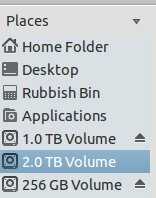
1Note that
mountsimply displays the contents of/etc/mtab, which is a static file that can become out-of-date (most notably if the root fs is mounted read-only, but also if mounts are changed via direct syscalls rather than using themountandumountutilities)./proc/mountsis guaranteed to be accurate, but obviously only exists if the/procfilesystem is correctly mounted.dfreads/etc/mtabvia the functions in<mntent.h>, so is no more reliable than this method. – Jules – 2014-06-04T00:34:06.217@Jules, on some distros,
/etc/mtabis actually a symlink to/proc/mounts. – cjm – 2014-06-04T05:55:40.600@cjm I didn't know that; I'm a long-time debian/ubuntu user, where it isn't. – Jules – 2014-06-04T06:13:04.783