7
1
I've recently acquired a Samsung Evo 840 120GB, but haven't been able to actually use it.
The problems started when trying to do a fresh install of Windows 8 on it:
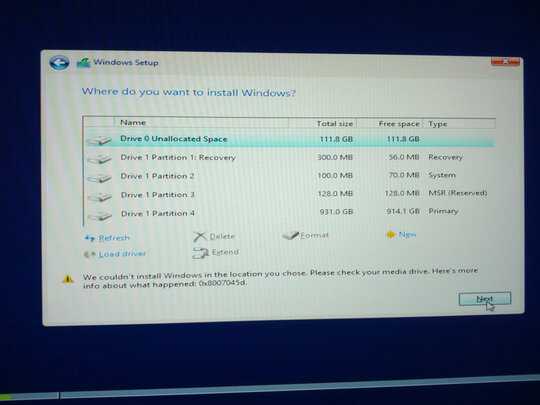
I've retried the process with the HDD disconnected, to no avail.
Then, I've decided to check the SSD's status on DISKPART:
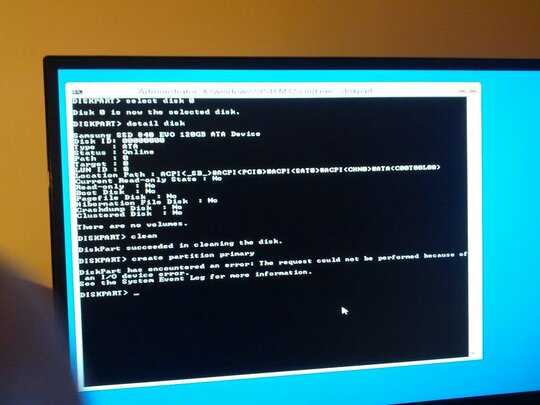
Switching SATA cables and ports (and even trying on another computer to eliminate the chance of it being a MOBO incompatibility) give the same result.
Finally, I downloaded the Samsung Magician software to check the disk status (Windows was temporarily installed on the shown HDD):

The complete red message says "SSD is in the locked state".
I am unable to do a Secure Erase (both Magician and Parted Magic bootable solutions fail).
S.M.A.R.T. fails, but it seems like the values are "generic":
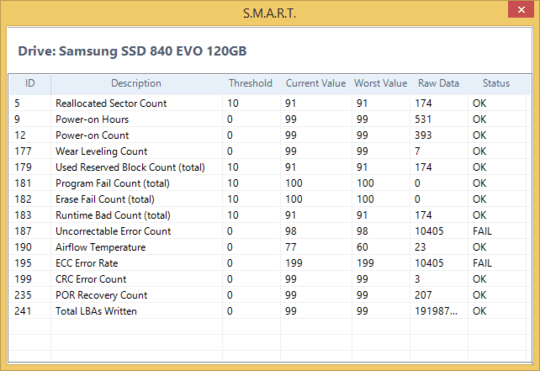
Going into Disk Management, I receive the following warning:
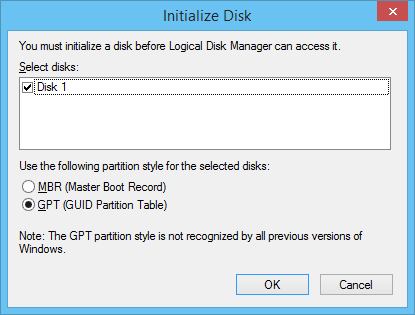
However, choosing any of the options results in this error:

Which leaves the disk locked from any space manipulation (creation of volumes/partitions/formatting/etc).
And now I'm stuck. Everything shown here can recognize the SSD (and it's size, including the BIOS/UEFI), but nothing seems to be able to actually write in it.
Is the SSD faulty or is there another step I can take in order to check it's health (and actually make it work)?
this link suggests that you set the SATA controller mode to IDE instead of AHCI. – Mixxiphoid – 2014-05-24T19:38:49.003
Just tried that; the Windows installer now fails with a new error (0x80300002) and the Magician bootable secure erase still can't finish the erase without failing. – ememorais – 2014-05-24T20:32:17.043
So the windows installer was able to access the partition? Something else you can try: Before starting the setup press shift + F10 to get the command prompt. Then start
diskpart, typelist, typeselect {your disk}, typeclean. See if that helps. to leave diskpart typeexit. – Mixxiphoid – 2014-05-24T21:16:17.700It can see the unallocated space, but can't create a partition. I tried using diskpart; The second image shows the output. The clean succeeds, but it can't create a partition because of a "I/O Error". – ememorais – 2014-05-24T21:44:14.547
I guess I was sleeping, didn't read the full text of the second image. I did some searching and found only users who returned their entire pc (they bought it as a whole) and it was fixed. Not really helpful, but it seems to most practical solution to return the SSD. – Mixxiphoid – 2014-05-24T21:55:20.943
Have you tried to contact with their support center? – Jet – 2014-05-26T16:08:57.857
IIRC, when I needed to secure erase my Samsung SSD, I had to create a bootable USB (it's under "Secure erase" in the Magician), and then reboot the PC. When the device got "frozen" (I think that's what the phrase was), official Samsung instructions in the boot app were to remove the SATA connectors for a couple of seconds while the PC is running and then proceed with the operation. This link also mentions it.
– Groo – 2014-05-27T08:52:25.620I only suggest this as it seems you have nothing to lose at the moment but you could give this a try to erase it. It has never failed me.
– Jonny Wright – 2014-05-28T19:22:44.853You could not format your ssd at first instance? Are you trying to install windows from USB or DVD? – kosmos – 2014-05-31T12:19:24.510