66
44
After writing the FreeNAS IMG to a 16 GB USB flash drive, I can now only use 938 MB. I used the Win32 Disk Imager tool to write the IMG to the device. Then later, when I inserted the the USB drive into my Windows 7 computer it said that it had to be formatted, because it couldn't read it. I believe this is normal. So I formatted it inside Windows using the format option when prompted. So in Windows Explorer now, 938 MB is reported as capacity of this device.
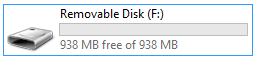
Also, when i check the properties dialog box I can see the same numbers.
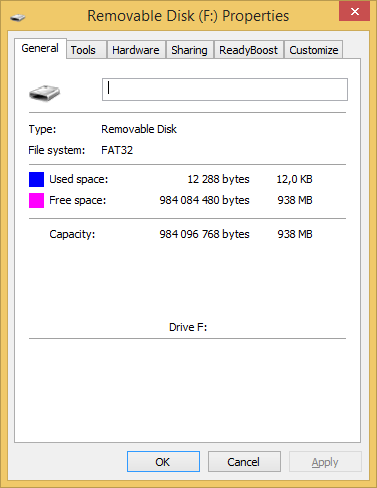
And when I check with diskmgmt.msc I can see there are several volumes I don't recognize and unallocated space of 12.79 GB.

Now, I have another 2 GB USB flash drive with the same problem. It too was used for FreeNAS, and it too has a reported capacity of only 938 MB. I thought it was broken there for a while, until I saw the same problem with this 16 GB model.
I tried using diskpart on the 2 GB model, and I saw that there were several partitions there (list partitions) just like on this one. So I used the clean option to try to wipe it, but that wiped off everything so it's totally useless now. I'm not sure how to rebuild it.
Is this a standard routine, like part of the whole "user experience", that whenever you make a bootable USB falsh drive with FreeNAS, it messes up your device? I am new to FreeNAS, so i wouldn't know. But it sure looks like it. Maybe it is in fact the format operation in Windows that messes things up... I don't know. It's not very nice.
How do I restore the capacity back to 16 GB-ish (14.9 GiB)?
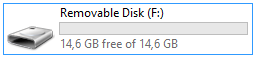
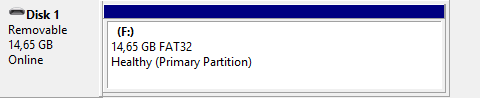
From @Zviadi Mghebrishvili: I had this problem and just solved it via this video: https://www.youtube.com/watch?v=_TRWUJ1oZHc
– fixer1234 – 2015-03-21T10:00:48.330Related: How do I fix my USB drive to get its original 8GB size back?, Flash disk capacity turns from 32 GB to 4 MB, USB drive not showing full size, 16 GB USB flash drive shows as 16 MB and is unusable, 1 GB space left, even after formatting a 16 GB flash drive?, 16 GB USB flash drive turned to 1 GB after writing an ISO image onto it, and Toshiba pen drive shows 4MB instead of 8GB; what could have happened to it?
– G-Man Says 'Reinstate Monica' – 2017-06-02T18:49:57.917I think
diskpartmight be part of the solution, but I'm not sure how to use it. I don't want to make the same mistake with this 16 GB USB flash drive as with the 2 GB model. – Samir – 2014-05-13T10:54:38.680Windoes does not really support partitions on removable flash drives. Your best bet would be to delete every partition in order to recovery lost space. You also can't extend any of the data partitions because of the location of the unallocate space and can't create another partition because you already have four paritions the max under a case like this. – Ramhound – 2014-05-13T10:54:55.667