119
87
A simple Google search for "Time Machine for Windows" results in a flurry of different little apps. But instead of relying on forum anecdotes and advertisements, I call on the much wiser Super User beta community for some depth on this one.
Having Time Machine running on Leopard is like a warm, fuzzy blanket of comfort that I never got with RAID, rsync, or SyncToy on Windows. I'm not asking the community what the "best" backup software for Windows is, but instead:
Is there any true Time Machine clone for Windows, one that includes as many of the following as possible:
- Completely transparent, "set-it-and-forget-it" backup
- Incremental backups (changes only) for every hour for a day, every day for a month, and every week until the backup disk is full
- Ability to rebuild from this backup disk in case of main drive meltdown (the backup doesn't have to be bootable; neither are Time Machine disks)
- Extremely easy to use UI (target user == novice). Bonus points for a beautiful UI
- As originally asked, this question did not take into consideration the Windows Registry, which has no equivalent on Mac OS X or any other UNIX, and poses a significant obstacle to Time Machine-like functionality. A true replacement for Windows would need to be able to seamlessly rebuild a user's desktop appearance, settings, applications, and all data on either a replacement drive (or equal or greater size), a brand new machine, or even an upgraded version of the OS, without the need to update file paths or make any other tweaks. This is the irreplaceable attraction of Time Machine.
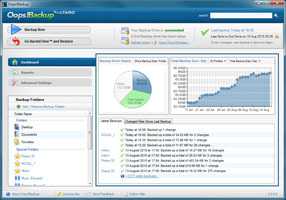
2Do the full backups also include the shadow copy versions of files; if you mount a VHD you would also have 'previous versions' of each file within that? – JamesHenare – 2010-12-02T22:23:58.077
@dustin - Really impressive! Mac OS X Lion is just catching up. – simpatico – 2011-05-12T08:28:35.350
1Incremental backups are not as fancy as with Time Machine. – Thorbjørn Ravn Andersen – 2011-08-18T18:40:18.943
@simpatico: fwiw, time machine backups can also be mounted as virtual disks on a mac. That feature has been around since Time Machine was first available. – Alan – 2012-01-20T02:47:39.920
@Alan & simpatico; so what? That's not the point, The point is to answer the question of where-there is something on the windows platform that performs more or less the same things as Time Machine on the Mac. I'm sorry I just get irritated when things turn into a holy war Mac VS PC. Lets all just get along and leave the punches outside the door. – 7wp – 2012-01-27T17:38:34.190
2@7wp: Calm down brah. I was just pointing out that you have been able to mount Time Machine backups as virtual disks. The only one making this into a PC vs Mac war is you. – Alan – 2012-01-27T19:03:27.433
@alan Alright, misunderstood, point taken. I'm just overly sensitive to that, I see it everywhere and it irritates the crap out of me. I own a Mac too for what it's worth. – 7wp – 2012-01-27T20:31:22.580
3More or less the same? I am sad to say that the big thing that Windows backup doesn't do is manage space on your backup volume for you. You have to do that yourself. And instead of getting daily or multi-day copies of files WHEN THEY CHANGE, you only get full backups with Windows backup. It's not even close. – Warren P – 2012-03-26T13:16:15.797