16
7
My network is named "Network 3" here:
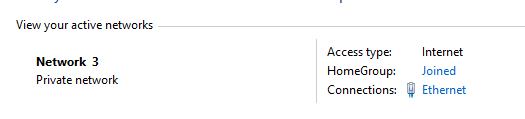
and here:
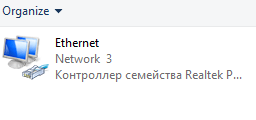
I want it be something else. How do I change it?
UPDATE
Changing in not working in Windows-7 way.
16
7
My network is named "Network 3" here:
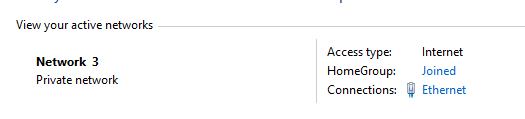
and here:
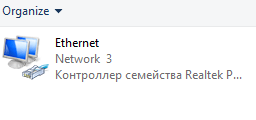
I want it be something else. How do I change it?
UPDATE
Changing in not working in Windows-7 way.
24
Change it via registry (Option 1)
HKEY_LOCAL_MACHINE\SOFTWARE\Microsoft\Windows NT\CurrentVersion\NetworkList\Profiles
You need to edit the ProfileName key.
Change it via Local security policy (Option 2)
secpol.mscNetwork List Manager Policies1When you're running Windows 8.1 Basic, option 1 is the only option... :( – gustavohenke – 2015-05-07T18:43:04.117
Idem 4 W10 Home – kokbira – 2015-12-09T11:41:11.843
1What actually sets these names? On WiFi, it always sets the name to the SSID, but for ethernet connections what determines the name of a connection? – CMCDragonkai – 2017-02-02T13:46:26.290
3Isn't that just like Microsoft? In Windows 7, you were able to rename them with a user interface. Generic home users didn't need that feature, so they removed the GUI option... and power users now have to browse through nasty-old registry to change that key - even though power users are used to it... because of things like this. :D – Ray – 2014-04-14T16:26:16.050
0
Go to the network and sharing center, then click on the icon besides the work Network 3.
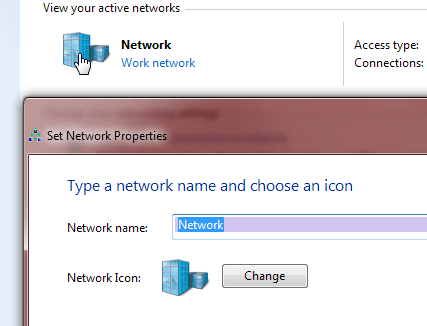
EDIT: It seemed logical this method would still work in Windows 8, but unfortunately it doesn't. The other solution is the one that will work.
I don't think you can do this in Win8 anymore, but I can't check it. – phoops – 2014-04-14T12:23:35.810
1In addition, if you are not allowed to change the name, open Secpol.msc » network List manager Policies and allow each network to change the name – nixda – 2014-04-14T12:25:49.767
Indeed, the icon to click on is gone... – LPChip – 2014-04-14T12:30:58.503
Is not working in Windows 8 – Dims – 2014-04-14T12:31:53.507
@Dims I just checked and indeed that icon is gone. Maybe if you configure the icon you can then change it that way, but given that in the same screen you can check the name, you should juse the secpol.msc solution given. – LPChip – 2014-04-14T12:35:31.400
It's working for Windows 7, not for Windows 8. – Phoenix – 2014-06-07T12:30:29.157
@MOPTOH You must've missed my Edit then. I already stated there that it isn't working for windows 8. – LPChip – 2014-06-07T19:54:13.437
I have provided two ways how to change via registry or by editing security policy. Please check my answer. – phoops – 2014-04-14T12:32:28.857
I'm going to use this question on any and all sales people trying to sell me a system with Windows 8... :P – Shaamaan – 2014-04-14T19:34:43.607