1
2
I have this topology:
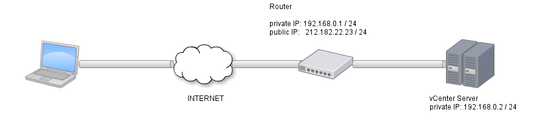
And I would like to be able to give my users access to the vCenter Server through the Internet (I will use VPN here, but security is not the main concern here, at least not now).
On vSphere Doc (Required Ports for vCenter Server) I read that vCenter needs port 443 to be open in order to accept vSphere Client requests. But I don't know how exactly this should work (important: it's just a test environment; vCenter Server does not have any precious data so at least now I'm not concerned about security; I simply want to learn how to do this).
I was thinking to do this like this:
- Do the port forwarding, meaning I will forward
212:182.22.23:443to192.168.0.2:443 - Give my clients (for now - just me from another room through the Internet, yeah) the IP address of
212:182.22.23 - Install
vSphere Clienton my Windows 7 machine - Type in
vSphere ClientIP of212:182.22.23pass the password ... and connect
Is it enough? Will I be able with this setup to access vCenter through the Internet? Or do I need something more? I read that vCenter during install should open ports it needs on ESXi hots, so it's done (I hope so). Don't I need any other setup on my router?
What happened when you tried? – Ƭᴇcʜιᴇ007 – 2014-03-21T21:00:28.703
@techie007: Simply could not connect - dont know why, maybe I forgot / dont know about something that needs to be done too? – applejuice – 2014-03-21T21:01:22.277