3
Microsoft help says to right-click on the connection to edit it, but that does not appear to do anything in Windows 8.1
This is similar to How to show WIFI connection's properties dialog in Windows 8.1, but the solution to that problem does not appear to apply to VPN connections.
Anyone figured this one out?
Edit:
There appears to be two completely different ways of setting VPN properties in Windows 8.1, each of which allows you to set different and only slightly overlapping properties: the "Change PC Settings" way, which lets you edit log-in credentials and proxy settings; and the "Control Panel" way, which lets you configure VPN security settings (such as L2TP vs PPTP etc.) and VPN Networking settings (such as IPv4 default gateway, etc.).
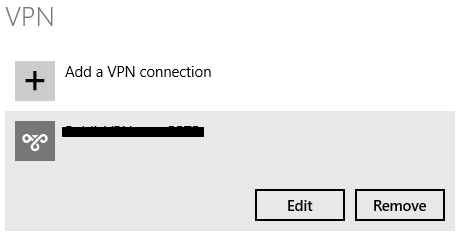
1Thanks. I hadn't realized anything useful could be done from Change PC Settings. – Mike Godin – 2014-03-11T13:38:34.977