11
6
I have a fairly simple request, but I can't figure out how to do this in Notepad++. I need to create a list where each line begins with a number, starting from 1 and ending at 156. Obviously I dont' want to sit and type this in manually, as I will be creating more than one list.
1
2
3
.
.
.
.
156
How do I do that? I tried the macro function but it only plays back keyboard actions. It does not increment the sequence by 1 as Excel would do with its auto-fill feature. I know Excel can do it, but I must avoid using Excel.
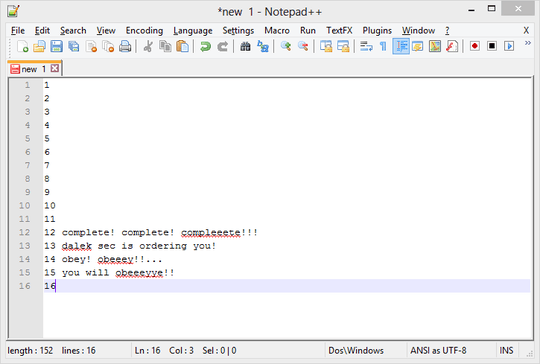
As you can see I don't have any columns, or any lines of code. I am starting off from an empty document. I just want to create a long list in a text file.
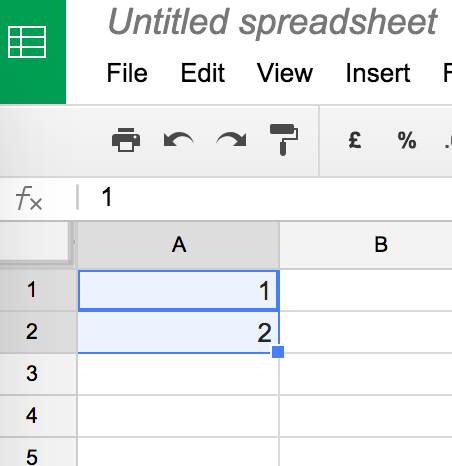
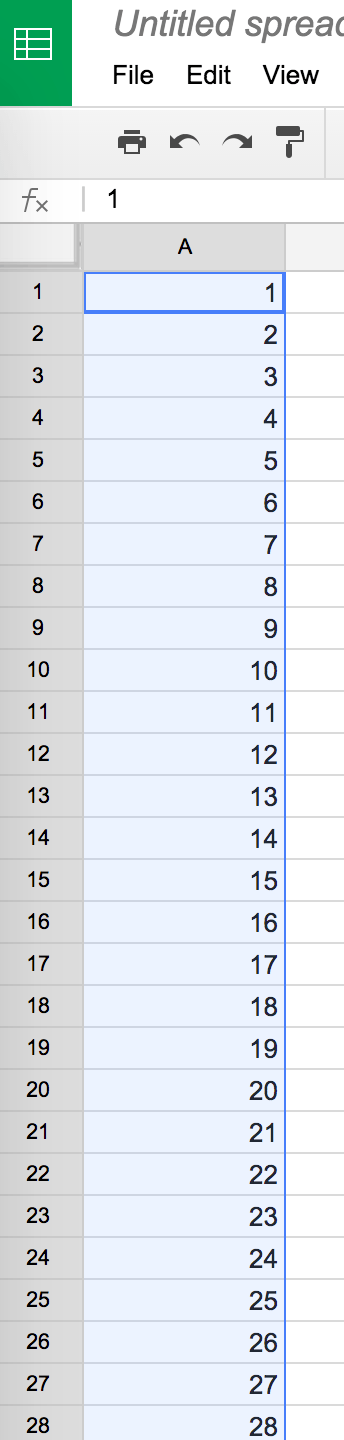
I had a look at "TextFX / TextFX Tools / Insert Line Numbers" and "Edit -> Column Editor" as discussed here. But that's not working for this type of situation. My situation is too simple. :)
– Samir – 2014-02-17T10:50:05.883