22
5
Note- This is not a duplicate. This question, as it says in its title, is specific to VLC. The other question is a general question about video playing programs generally. So, not a duplicate
I am trying get milliseconds shown in VLC.
I read that I should download this extension http://addons.videolan.org/content/show.php?content=149618
(there was a download link on that page, not sure if it's quite right, like I don't know if I downloaded some lite version that I shouldn't have but I downloaded this)
http://addons.videolan.org/CONTENT/content-files/149619-time-lite.lua
and put it in "VideoLAN\VLC\lua\extensions" creating the extensions subdirectory if it doesn't exist. I did that.
closed VLC, started it again.
It is listed under the View menu. I notice it doesn't get checked. even when I click it - I don't know if it should. The same is true for the VLSub extension below, it doesn't get checked when clicking it. Maybe that is normal and extensions are already enabled.
But my problem is, it doesn't show miliseconds, which is what i'm after.
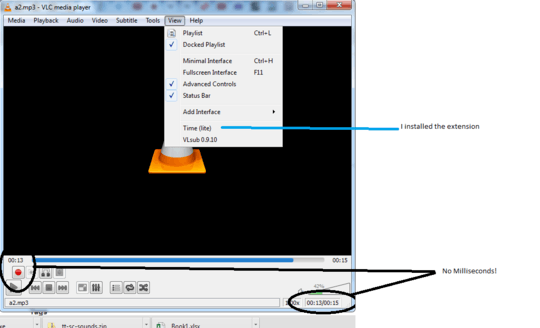
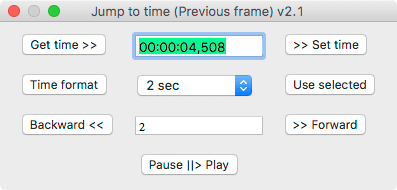
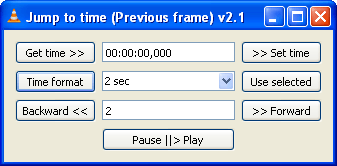
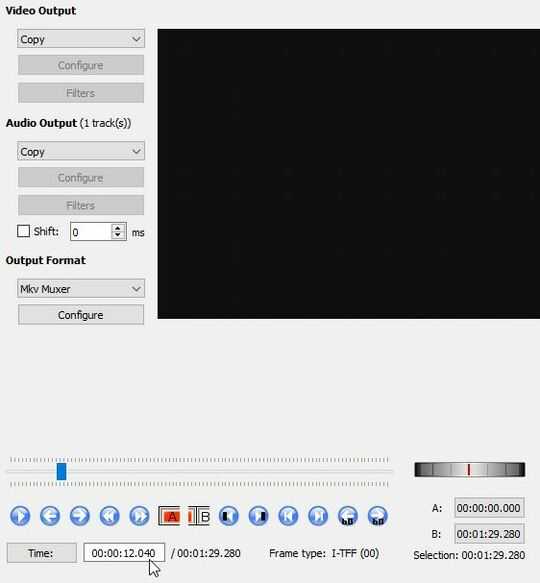
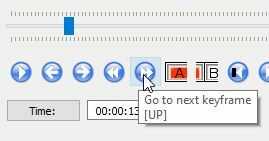
2
Possible duplicate of video player that shows milliseconds. Flagged this question because of this review: https://superuser.com/review/first-posts/670683
– Ramhound – 2017-07-06T22:14:20.0602AT Ramhoudn And as for the contents of their now deleted post/answer, which you reviewed, It basically says MPC is much better That's subjective and factually wrong. Better at some things, sure. But VLC has always been good at supporting a wide variety of formats, and i've found it open things when MPC can't.. So the idea that MPC is just better full stop in every area leaving no reason to use VLC.. is a)Very subjective by this site's standards, so not considered a fact on this site and b)It's wrong! VLC can be better in some ways, just as MPC can be better in some ways. – barlop – 2017-07-06T23:44:26.233
I can only suggest you email them direct? I'm sorry I can't help, or tell you anything but the obvious :( – Dave – 2014-02-10T09:38:43.270