16
4
I have a strange problem on my laptop - when I run Powershell within an existing console window, the font choice for the window changes.
For example, this is cmd.exe immediately after opening the window:
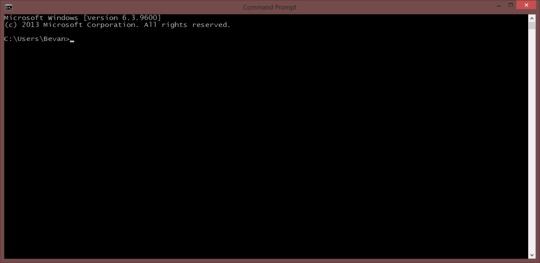
The fonts, window size and colours used are correct - the font is Lucida Console at 16pt.
Then, I run PowerShell and this is the result:
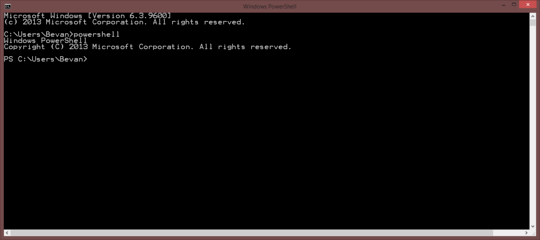
The font has changed to "Raster Font" at 12x16 pixels! Other window properties - colours, row count, column count - are unchanged.
Any idea why it switches?
Note: while researching this - because the Raster Font is horrendously ugly and it bugs me - I have found others reporting problems setting the font for the powershell console window (such as the question "Cannot change powershell default font to Lucida Console"). Though my problem is different (since I'm starting Powershell from an existing console window, not from the start screen), I suspect a solution for one might help the other.
You could use ConEmu and avoid the problem altogether. – dangph – 2014-01-29T03:55:50.653
@ChrisLively ah I hadn't realised that answer was only posted today. For some reason I thought it was much older. i'll remove my comment. – barlop – 2014-05-22T21:08:22.250