9
1
This is a Dell Latitude E6430. There is a setting in the bios to control this behavior and I have DISABLED it but it still happens. I am also running the latest bios.
When I plug in a network cable the wifi adapter becomes disabled. I need it to stay enabled. What else could be making this happen?
EDIT: The reason I need to do this is because with NETSH WLAN commands you can create a wifi hotspot by sharing the internet connection on the wired adapter and broadcasting a ssid on the virtual wifi nic. I do this all the time but it's not working on this laptop. I'm wondering if it's a network security thing where I am. I'm going to try from my hotel tonight and report back.
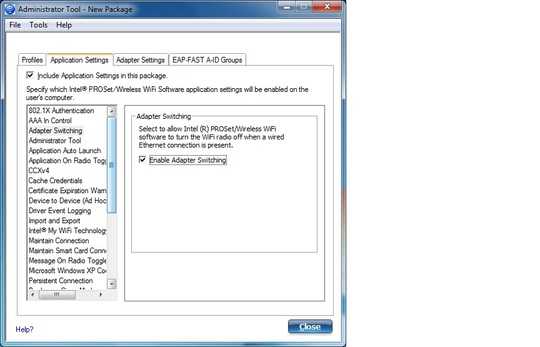
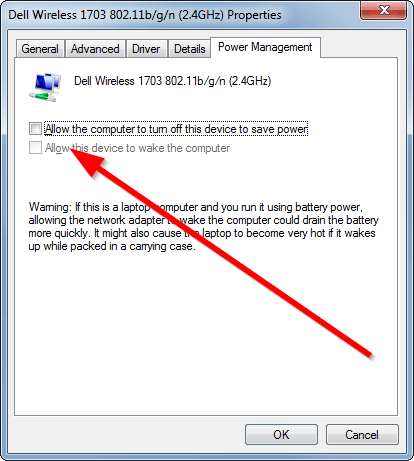
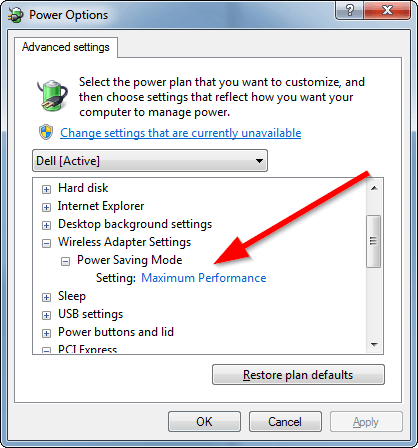
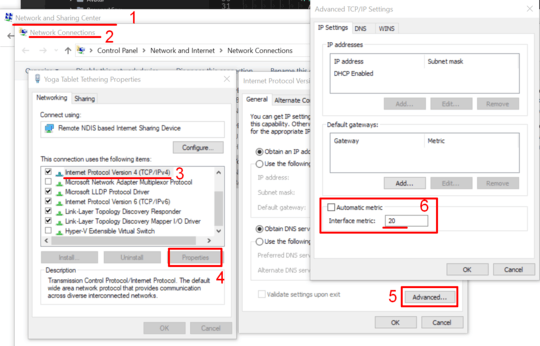
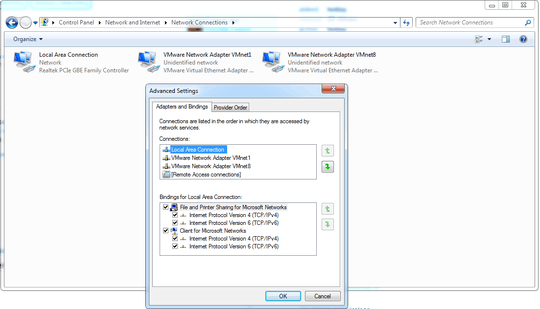
Whats the make and model of the network adaptors? Drivers may be doing this and/or some kind of Dell Utility. I don't believe this a default windows behavior. – MDT Guy – 2013-12-17T17:27:09.717