I have tried the following and it works, but please make backups first before trying this out. I did.
Because you want this to always delete the old files on the destination, it is a little tricky to achieve the results desired, but definitely doable.
Download a software called Syncback, the best in my opinion.
You're gonna have to create 2 profiles of mirrors.
Profile #1 - Main Profile:
1 - Create a new profile
2 - Choose Mirror
3 - Choose Source and destination
4 - Click on Expert on the left side of the screen
5 - Navigate to Compare Options / Date & Time
6 - Set to: Ignore files that have NOT been modified within the last 365 days.
Or, change accordingly to what you need.
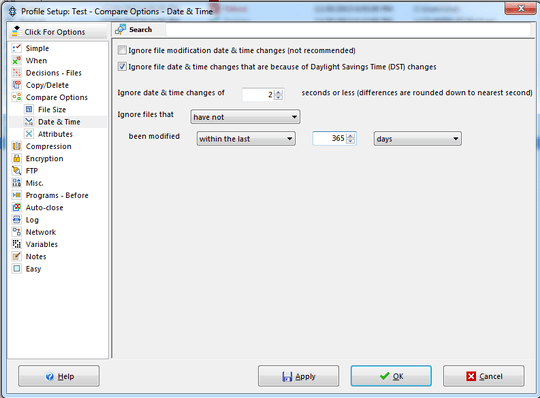
That's it for this profile
Profile #2 - Cleanse Profile
This is a dummy profile created only to delete old files from destination.
1 - Create a new profile
2 - Choose mirror
3 - As a source, choose a folder that will always be empty. You can create a folder anywhere in your drive, just make sure it'll never be touched and it will always be empty.
4 - The destination folder will be the same as the main profile
5 - Click on Expert on the left side of the screen
6 - Navigate to Compare Options / Date & Time
7 - Set to: Ignore files that have been modified within the last 365 days.
Or, change accordingly to what you need.
Please note, 1st profile have not been, 2nd profile have been.
You can use the software to run both profiles as a group, run both manually, or schedule them both. Make sure profile #1 runs first and that there is enough time for everything to be copied over.
That's all.
It seems complicated but it is very simple. That is now that I figured out how to do this.
Enjoy.
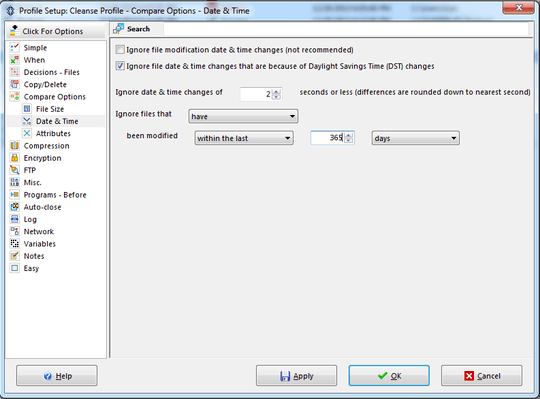
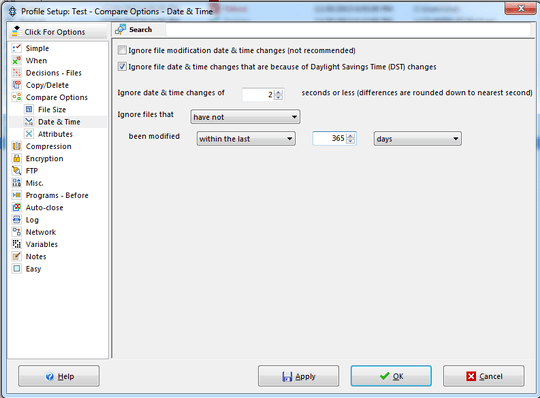
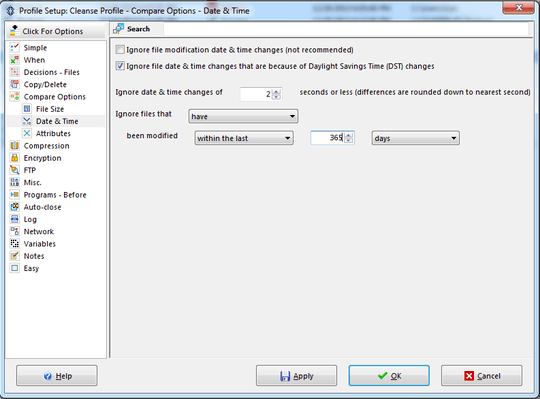
This will not delete files in the destination older than 365 days. Or is there an additional option for that?
If I copy it over I would want to have it removed after 1 year.– Rik – 2013-12-20T09:59:57.500I'm not following, do you want to copy everything first, then only copy the new ones, or do you want to only copy the new ones? Anyway, on the above picture, click on Decision - Files and it'll give you the option of what to do if a file exists on the left or not on the right and vice-versa, if a file is older but the same. There's also the versions option. You only have to set it up the way you want it, but it can most definitely get the job done for what you need. – riseagainst – 2013-12-20T12:10:30.920
Another thought is, you can create a folder just to try-out your rules. Make a local backup copy of your photo folder and try the rules on that. When you copy a file, the "date created" changes, but the "modified date" does not. This way you can try with no fear. – riseagainst – 2013-12-20T12:11:16.830
As i understand it (summed up in my answer) is he wants a backup of the photo-directory on his laptop with only files newer than a year. So the copy function needs to copy new files (newer than a year) but also delete any files older than a year on the laptop. The files older than a year should stay on the original. – Rik – 2013-12-20T12:19:57.853
If that's the case, which was my initial understanding as well, the original answer would work. That is only syncing over the files newer than 365 days. – riseagainst – 2013-12-20T12:30:45.250
And that would still leave any photos older than 365 days on the laptop, wouldn't it ;-? – Rik – 2013-12-20T12:40:58.270
You're confusing me haha. If he wants all the photos on the laptop, but only synchronize the new ones, he can copy and paste the whole folder manually the first time, then do what my original answer stated. If he does not want the files older that a year on the laptop at all, just do what the original answer says. – riseagainst – 2013-12-20T13:13:54.453
You're correct for that moment in time. But after a week, there could be photos on the laptop which are 372 days old. And a week after that 379 days old. He wants a mechanism to copy new ones from the original AND also delete those photos (which already are on the laptop) *after they become older than a year* from the laptop. – Rik – 2013-12-20T13:53:18.350
@Rik I finally got what you're saying. Ok, in order for that to work, what he has to do is change step 2 from synchronize to mirror. Mirror will make sure that left and right are exactly the same, but with that exception of the date. Therefore, files older than 365 days will be deleted on the right. Thanks for clarifying that, will update the answer. Cheers. – riseagainst – 2013-12-20T14:14:48.370
Nope. Still doesn't work. I just tested this. If on the source and destination there are files older than 365 days they should be deleted from destination. Now they are just ignored. I almost thought this setting would do the trick but that doesn't work if the files are still on the source (which they are). As far as i can see there is no setting to delete files from the destination if they are still on the source. BTW Mirror is indeed a better way to go over Sync because the changes on the laptop should not go to the original.
– Rik – 2013-12-20T14:21:56.043You sir are correct, I also just tried it and it only ignores the files, does not delete them. I will try to find an answer and updated it tonight. – riseagainst – 2013-12-20T14:56:50.303
@Rik updated the answer and confirmed that it works now. – riseagainst – 2013-12-20T19:11:33.083
Yeah, that looks right. Haven't tested it, but you have, so this should work. Basically it does the same as my solution with robocopy so now it's the choice of the OP to use a nice GUI or a batch-file. (I was sure it had to be done in two steps here too, but nice work figuring it out) – Rik – 2013-12-20T19:42:19.313
@Rik I never heard of robocopy but will take a look at it and your answer too. Thanks. – riseagainst – 2013-12-23T12:31:08.460
Thanks! Sorry for the late response I had a new baby. I will work on this soon. Looks like others want this too? I only want the files from the last year. Once older I want deleted from the small SSD. This 'year' may be adjusted later as well. – davefromcamp – 2014-01-03T11:37:39.743
Np, enjoy your baby! You can change the 365 days to years, months, weeks, minutes, hours, seconds... Whatever you need. – riseagainst – 2014-01-03T15:38:16.233