13
3
[12/16/2013 - Updates below]
[12/20/2013 - Updates below]
Bear with me, this isn't the normal "limited connection" sort of question, I promise.
When I am at the office and on the LAN, my Win8.1 laptop assures me that my resulting LAN connection is limited:
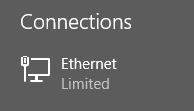
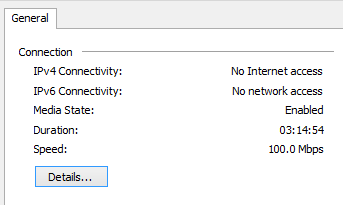
Yet I have still have network -- and Internet -- connectivity. I can connect to everything without issue. I get a DHCP address, DNS works, I can surf, ping and work to my heart's desire.
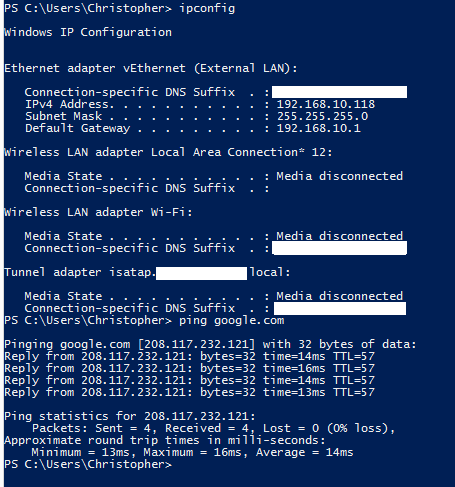
Problem is that some of the Office 2013 stuff balks at being useful. OneNote, for instance, sees that Limited Connectivity status and won't even try to sync to my Notebooks on SkyDrive. Outlook gets a little silly too. Thus, I'd like to fix this limited-but-not-really-limited issue once and for all.
I have tried the following:
- Swapped cables (no change)
- Plugged in directly to an office switch (no change)
- Plugged into LAN side of our firewall (no change)
- Confirmed the several dozen other machines in the office have no similar issue
- Plugged other machines into my office jack / switch port -- they were still fine.
- Updated Ethernet card driver to latest version, to older version, to generic MS version (no change)
- Assigned static IP and DNS servers instead of DHCP
If I go anywhere else (home, client sites) and plug in my laptop to local LAN I don't get the limited status. So there's something here at the office that my laptop doesn't like.
How do I figure out what that might be?
12/16/2013 - Updates
If I reboot to Safe Mode, the network connection is healthy and shows Internet access. If I then reboot back to Normal mode, it remains healthy for (apparently) the rest of the day or until I use it elsewhere and then return to the office.
I've created an additional local user account, no change. If the connection is limited for me it remains limited for that local user account.
12/16/2013 - Updates
Booting to Safe Mode and then back seems to fix the issue for several days. Thus, the slow down on updates. But it broke again today, so here's follow-up on some comments below.
- msftncsi.com/ncsi.txt resolves fine.
- pinging dns.msftncsi.com resolves to 131.107.255.255
However! When checking the Windows 7 Network Awareness link and registry setting, I found that EnableActiveProbing was set to 0, not the default 1 (enabled). I enabled that, disabled/re-enabled the NIC and I have a healthy network again.
So now the mystery is: What is changing that EnableActiveProbing registry key?
2You declared your connection to be Public or Home Network or Work Place? Is 10.1 your only gateway in the network? – Gotschi – 2013-12-13T17:24:43.900
Connection is currently "Private". 10.1 is the only gateway on this network, yes. – Chris_K – 2013-12-13T17:27:41.333
1
Does it work any differently when Windows is booted in Safe Mode with Networking?
– Ƭᴇcʜιᴇ007 – 2013-12-13T17:27:54.053@techie007 - it does work differently in safe mode with networking. Connection mode changes to Public and adapter status shows Internet Connectivity. How curious! – Chris_K – 2013-12-13T17:38:13.777
create another user account, disable IPV6, then run 'netsh winsock reset' and reboot and try if it works well with you new user account – Gotschi – 2013-12-13T17:40:00.507
Now log in Normal Mode as a new/different user. Also, if you're using any 3rd party AV software, try disabling it as well. – Ƭᴇcʜιᴇ007 – 2013-12-13T17:40:15.820
Sorry, must correct my previous comment. In Safe Mode I'm still in "Private" mode (first attempt I still had some public DNS servers specified from earlier testing). Still have internet connectivity though, so that's still a plus. – Chris_K – 2013-12-13T17:50:37.277
Now back in normal mode and ipv4 shows Internet Connectivity. I'll let it stew for an hour or two and see if that "sticks" before I try and figure out why... – Chris_K – 2013-12-13T17:59:57.963
The limited connection prompt is generated when Windows can't read a certain file on a Microsoft server. It then assumes you don't have internet access. Its possible with IPV6 it was trying to use that instead of IPV4 to reach the server. – Unfundednut – 2013-12-13T18:56:29.587
Updated the main description with some updates. @MrStatic -- I have IPV6 disabled now, no change. – Chris_K – 2013-12-16T16:20:39.297
1@Chris_K Why is your adapter called "(External LAN)"? If you plug it in at home does it also use that "vEthernet" connection? – Rik – 2013-12-16T21:44:40.093
@Rik - I have hyper-v server installed on this box -- that's what you get after configuring the networks. To anticipate the next comment: I can reproduce everything here with Hyper-V uninstalled and more "normal" Ethernet adapter presented. Apologies for the confusion. – Chris_K – 2013-12-16T21:52:33.510
@Chris_K Any warnings or errors in the event-logs after re-connection or restarting (of which may have to do with this problem)? I imagine there will be an event when there is limited connection. Also, did you try the standard diagnose option? (Right-click the LAN-connection and choose diagnose.) – Rik – 2013-12-16T22:01:58.573
@Chris_K Another small test to do: do you get a response on http://www.msftncsi.com/ncsi.txt ? According to this it is used by Windows 7 to determine the connectivity. And does
– Rik – 2013-12-16T22:22:52.363dns.msftncsi.comresolve to131.107.255.255?@Chris_K You could also try turning that awareness off. Find the instructions here. Maybe after that Windows 8 will not complain and your other programs will work again.
– Rik – 2013-12-16T22:29:06.123@Rik -- thanks for all the suggestions. I'm waiting for it to go bad again (still working fine after yesterday's run to Safe Mode and back -- even though it has been on another LAN since then...). I can confirm that there are no issues grabbing ncsi.txt or resolving that msftncsi.com address. The standard diagnose/repair thing finds no issues. – Chris_K – 2013-12-17T15:19:30.843
1@Chris_K Yeah, you need to do those suggestions at the moment you have the connectivity problem. So we'll have to wait until you have them again. – Rik – 2013-12-18T22:57:13.870
See updated post above -- I have a registry key getting modified, I think. – Chris_K – 2013-12-20T20:21:51.360