7
3
I'm hopelessly confused. I am trying to stop tortoisegit from prompting me for a password every time I pull/push (I don't mind once for each time I log on to Windows, but thereafter I want it to be automatic).
My git server is running on my Synology NAS via the official Git Server package. I clone via ssh://user@server/foo/bar.
Here's what I have done/tried:
- created myself a public and private key pair via Puttygen.
- started Putty Authentication Agent (pageant) and added my private key to it.
- created an authorized_keys file on the server at /root/.ssh/. I've tried with just the Base64-encoded portion of the public key file, and also with the
---- BEGIN SSH2 PUBLIC KEY ----header and corresponding footer. - set tortoisegit up to use TortoiseGitPLink.exe as the SSH client (the default, I believe). I've also tried pageant.exe, but that results in an error: "Couldn't load this key (unable to open file)"
I am still prompted for a password, and the Putty Agent does not appear to be involved in the process in any way (no keys even after authenticating). Any advice would be much appreciated.
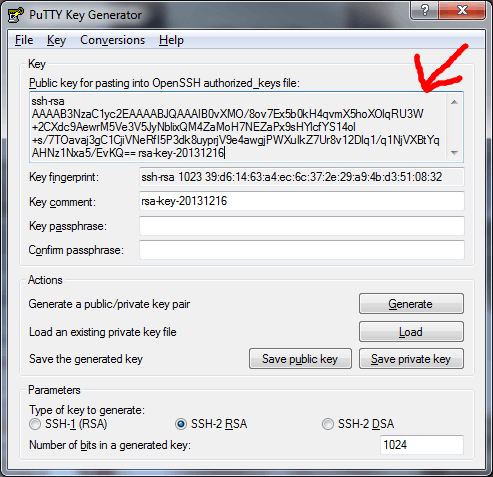
So, did you figure out what was wrong? Perhaps you shouldn't have used
rootuser for git. Did you also have a putty session saved, seems like TortoiseGitPlink.exe needs it (and saved putty session needs a key in pageant) – Pavel P – 2016-03-27T00:09:09.903Good luck man, I went down this road a while back and found it to be a pain. In the end I decided to dev on an Ubuntu VM. This wasn't the only factor tho. – jcollum – 2013-12-13T00:57:58.247
1Have you tried to SSH directly into your git user with the public key? If so, did your git user authenticate you? – Mark Lopez – 2013-12-14T20:46:32.663