What is required is simply after cloning to drop into the command line, then run the command "sgdisk with the option -e" eg) sudo sgdisk -e /dev/sda, then a new partition can be created with "sudo cfdisk /dev/sda", move down to the free space at the end of the disk, then choose New, take defaults and normal 'dows partition software will see available space and a deleteable partition.
I hit this problem and finding the common Windows utility offerings too vague and unsure if Samsung's migration utility would allow me to clone via images on an intermediary USB drive, I chose using Clonezilla which worked a treat accepting the defaults having created a directory on the USB disk for the images.
There were text warning messages from various partition utilities, about the cloned GPT NOT being the correct size and needing fixing, but they scrolled by quickly.
Thanks to Arch Linux for documenting "How to Expand a GPT Table to Whole Disk", a far faster more elegant solution once Clonezilla has copied the disk or partitions. [ See https://wiki.archlinux.org/index.php/GPT_fdisk#Expand_a_GPT_disk ]
Clonezilla is excellent but focussed on those with Linux experience, there are Linux ditros with graphical interfaces which would have done the job. IF I could have simultaneously connected both old SATA SSD and the MSATA card mounted in an MSATA->SATA pass through adapter 2.5" caddy made by Sabrent, I wouldn't have needed Clonezilla's flexibility. It saved me fitting both disks into a desktop machine where I could clone and fix the GPT directly. I was getting about 3GB/min over USB, so the imaging & restoring were far quicker than similar restores under W10
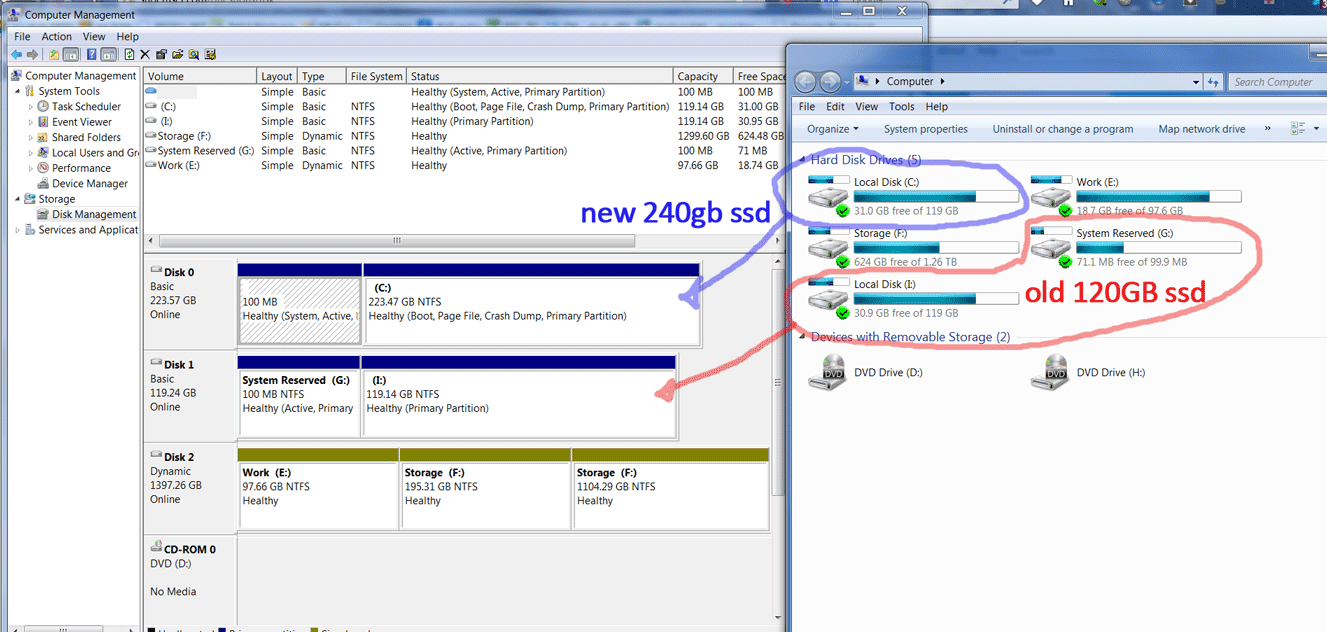
That is weird. :) Couple questions. What are those green checkmarks in the Explorer window? And have you tried using CHKDSK to check the file system condition? If you unhook the old SSD from the system does the new disk's size behave any differently? – Ƭᴇcʜιᴇ007 – 2013-11-30T04:19:23.577