1
I'm trying to set up a Ubuntu 12.04 VM using Hyper-V in a Windows 8.1 host. It runs mostly fine, except that I can't get the internet to work well. I've followed the instructions at http://blog.credera.com/technology-insights/microsoft-solutions/using-your-windows-8-wireless-connection-inside-hyper-v/, and my configuration is:
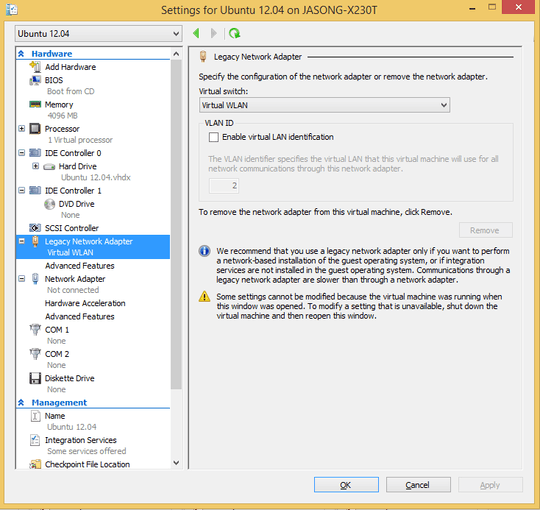
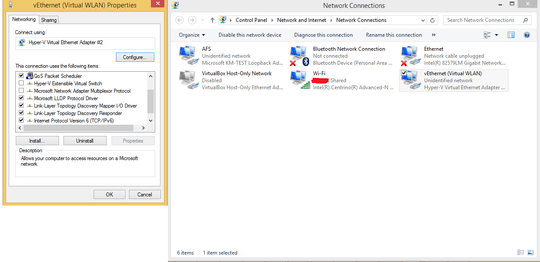
When I boot up the VM, I see Wired Network (Digital Equipment DECchip 21140[FasterNet]) device not ready:
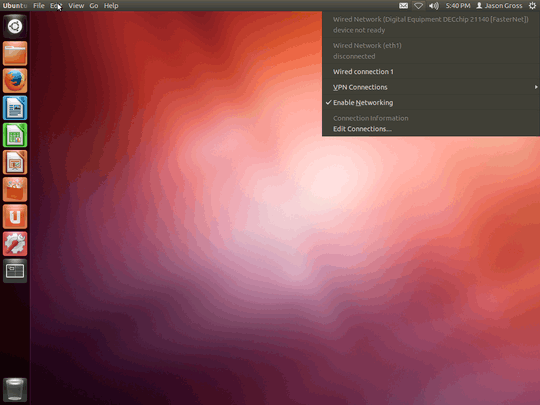
Clicking "Wired connection 1" just results in the icon repeatedly blinking and showing the animation it uses when trying to acquire internet access. I had originally tried using the "Network Adapter" rather than the "Legacy Network Adapter", and the internet worked sometimes, but only for 2-3 minutes at a time. However, I can't seem to recreate that state now (I don't get internet access even if I have the configuration as follows):
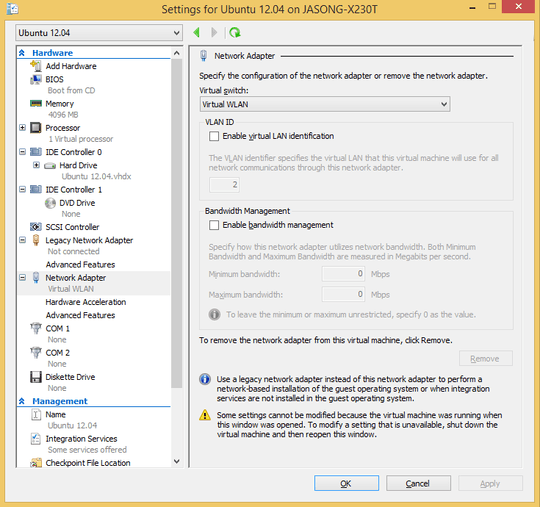
I also tried using an "External" network rather than an "Internal" one, which created a bridge in my network connections, but that resulted in not having internet connectivity on the host.
How do I share my wireless connection between Windows 8.1 and Hyper-V Ubuntu 12.04?
Try manually bringing up the file by means of the following command sudo ifconfig eth1 up && dhclient -v eth1 – MariusMatutiae – 2013-11-16T10:31:56.577