9
2
Hybrid boot is a process that speeds up the normal startup in Windows 8 (apparently it makes booting faster than in previous versions of Windows)
The normal boot usually looks like this:
Pre-boot -> System Initialization -> User Session Initialization
The hybrid boot looks like this:
Pre-boot -> Hiberfile read -> Driver Initialization -> User Session Initialization
Windows 8 hybrid boot takes the concept of hibernating your computer to boot your system. When you hibernate, your system takes a snapshot of the System Initialization for that session to use when it wakes up. This creates a hiberfil with that session data saved which Windows 8 then uses to wake up from that hibernation.
I wish to disable Hybrid Boot in Windows 8 (as I have read it may cause problems such as the PC to hang at startup) even if the boot time is slightly increased (as it never really bothered me in Windows 7 etc) and would appreciate guidance on how to achieve this ?
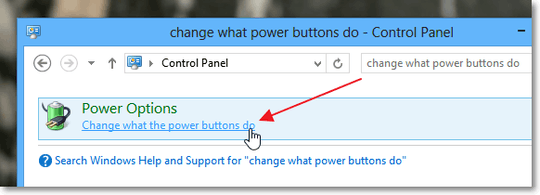
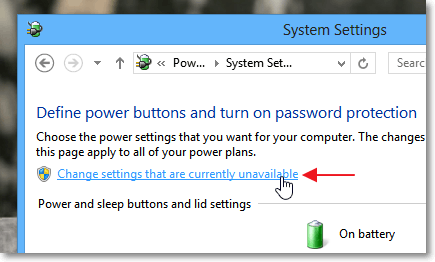
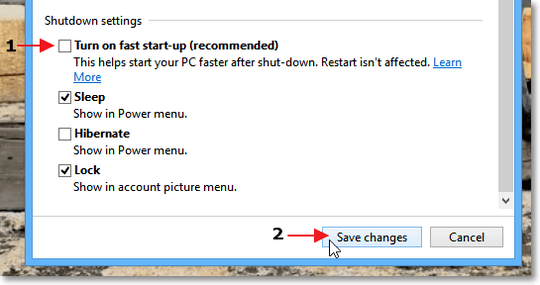
Disabling hybrid boot may also be useful when using Linux along Windows in a multi-boot environment, as it may cause problems in Linux (hdd drives not accessible) – None – 2015-08-26T09:14:28.673
How to Do a Full Shutdown in Windows 8 Without Disabling Hybrid Boot- http://www.howtogeek.com/129021/how-to-do-a-full-shutdown-in-windows-8-without-disabling-hybrid-boot/
– Ashildr – 2013-10-09T12:10:01.013i knew it, but, i thought it might someday help somebody. – Ashildr – 2013-10-09T12:16:08.427