53
11
Is it possible to open the command prompt with Windows 7 with a shortcut key, and if it is, how do you do it?
I know that I can assign a shortcut key to it, but does Windows come with a shortcut key already?
I know in that in Ubuntu, with the Unity desktop environment at least, you can press Ctrl + Alt + T.
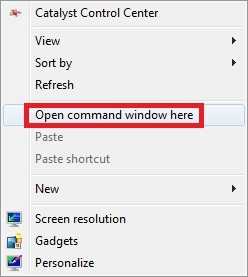
Shift + F10for windows 7 installation interface. So you can run command likediskpartbefore installation process. – Nick Dong – 2018-02-06T12:43:44.8672In Linux there may be no such shortcut key, depending on desktop environment. In fact, there rarely is one (except Alt+F2, entering something like
xtermor another terminal emulator and pressing Enter, but this is analogous to Windows' WinLogo+R,cmd, Enter). – Ruslan – 2014-03-14T12:37:37.813@Ruslan I should have said the flavour... I am using Debian 12.04 LTS – Dozer789 – 2014-03-14T22:59:02.083
You must mean Ubuntu 12.04 LTS. There's no such thing as Debian LTS, nor such versions as 12.04 for Debian. – Ruslan – 2014-03-15T04:07:46.810
@Ruslan Sorry, I don't why I said Debian... I meant Ubuntu. – Dozer789 – 2014-03-17T23:13:53.477