3
After I download a file from MEGA it looks like the file is saved twice when saving to the destination folder.
For example, if I download a 700 MB file, it occupies 1400 MB of hard disk memory.
I tried finding this temporary file, and it seems nowhere to be found. How can I find the hidden file and delete it?
Tried it with both Firefox and Google Chrome.
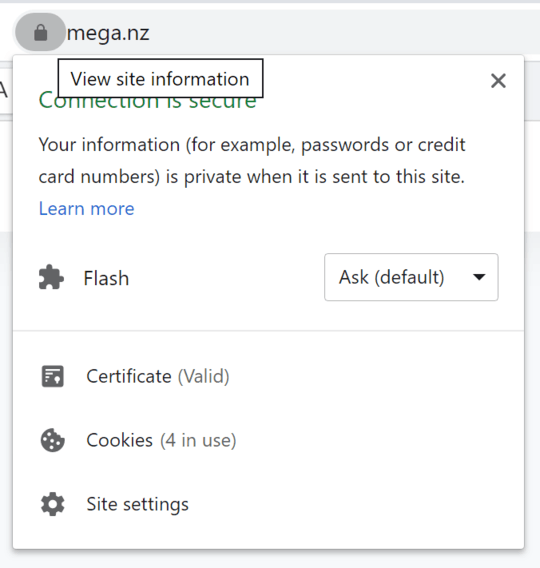
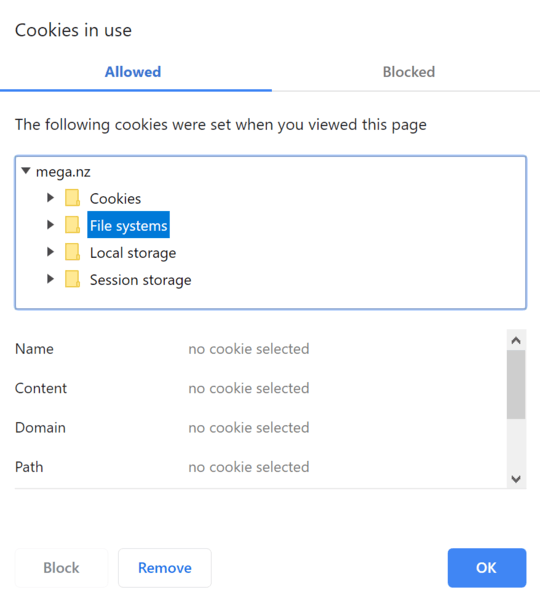
Did you use Chrome?
Chrome keeps a copy in the internet cache as well as copying the downloaded file to the Downloads folder as well.
to remove the file, simply clear the cache in Settings, or manually remove the cached file from your User profile folder. – MarcusJ – 2014-12-27T00:06:27.627