2
0
I have a problem with my internet connection and I don't know what is causing it.
My router is a Linksys E3200 and my computer is equipped with Windows 8 and a WIFI adapter TP-Link WDN3200 (Ralink 5572) with the newest drivers from Ralink.
Using inSSIDer3 I get the following statistics:
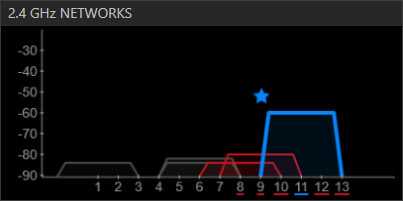
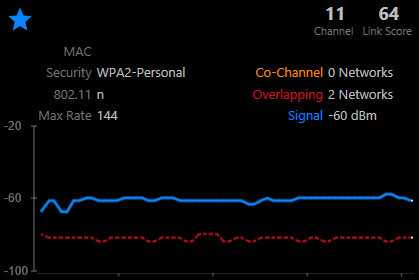
I think the gap between my router and my neighbours should be adequate.
When doing a ping test towards my router I get the following statistics:
C:\>ping 192.168.0.1 -n 1000
Pinging 192.168.0.1 with 32 bytes of data:
Reply from 192.168.0.1: bytes=32 time=1ms TTL=64
Reply from 192.168.0.1: bytes=32 time=1586ms TTL=64
Reply from 192.168.0.1: bytes=32 time=1ms TTL=64
Reply from 192.168.0.1: bytes=32 time=1ms TTL=64
Reply from 192.168.0.1: bytes=32 time=1995ms TTL=64
Reply from 192.168.0.1: bytes=32 time=13ms TTL=64
Reply from 192.168.0.1: bytes=32 time=3ms TTL=64
Reply from 192.168.0.1: bytes=32 time=1993ms TTL=64
Reply from 192.168.0.1: bytes=32 time=1ms TTL=64
Reply from 192.168.0.1: bytes=32 time=1ms TTL=64
Reply from 192.168.0.1: bytes=32 time=2000ms TTL=64
Reply from 192.168.0.1: bytes=32 time=1ms TTL=64
Reply from 192.168.0.1: bytes=32 time=4ms TTL=64
Reply from 192.168.0.1: bytes=32 time=1994ms TTL=64
Reply from 192.168.0.1: bytes=32 time=1ms TTL=64
Reply from 192.168.0.1: bytes=32 time=1ms TTL=64
Reply from 192.168.0.1: bytes=32 time=1995ms TTL=64
Reply from 192.168.0.1: bytes=32 time=1ms TTL=64
Reply from 192.168.0.1: bytes=32 time=1ms TTL=64
Reply from 192.168.0.1: bytes=32 time=1990ms TTL=64
Reply from 192.168.0.1: bytes=32 time=1ms TTL=64
Reply from 192.168.0.1: bytes=32 time=1ms TTL=64
...
I'm curious to the 2-good-1-bad pattern displayed here and it rarely deviate from this. Occationally I get a Request timed out.
With my cell phone (Samsung Galaxy Nexus) using WIFI only (data disabled), I get continuously good replies from my router during a ping test.
Using VPN + Remote Desktop for my work is not a good experience and I do seem to get a slow lookup when trying to get access to a website in a browser.
Can anyone guide me to determine what the problem is?
Updates:
Using a cabled LAN connection gives me <1ms ping results all the time.
1Wifi Networks are subject to large amounts of interference. So, to dissipate any doubt as to the origin of this variations, can you say whether you observe the same phenomenon when connected via an ethernet cable as well? – MariusMatutiae – 2013-09-28T12:39:59.490
Do you have a third-party virus/spyware scanner installed. (i.e. Symantec Endpoint Protection or something) Try disabling all virus/spyware scanners during the ping. – Rik – 2013-09-28T12:41:03.427
MariusMatutiae: I should have done this test from the beginning. I have no problems when using a cabled LAN connection. I do want to trace the problem anyway, even though I can get good results using a cable - WIFI just looks better than a cable running on the floor :) – Chau – 2013-09-28T12:48:11.390
Rik: I have tried without antivirus and it wasn't the problem. – Chau – 2013-09-28T12:48:44.330
Ok, so the problem is intermittent high ping over WiFi. Did you try forcing your router to 802.11n? It could be your phone is communication over 802.11g and your computer over 802.11n. This should be no problem but it's a way to troubleshoot your problem. (You could also force the router in 802.11g if your internet connection is lower then 54Mbps.) (btw. best to use @ before a username in the comments so the user will get notified in their inbox:) – Rik – 2013-09-28T14:48:04.123