2
hope you can help!?
I have set up a table in Excel which does a great job of exporting data from a SharePoint however I have added my own columns to add (local) information to each entry.
ie. I am exporting a list of products with various columns showing detail (such as price, quantity, description, etc.) which is always updating on the sharepoint so I've connected my excel sheet to automatically update - and this is all done which works great.
BUT I have added a few of my own comments as we need to demonstrate how we have used each product (ie. classify how we have used the product, local product manager and comments). This is detail which we only want to keep local and something the central sharepoint can not add - however each time i refresh this excel table, the information I have entered (and saved) it disappears as the new data is transferred in.
SO - what i need to do, is keep the table refreshing with the new data from the SharePoint but also keep my added information on the columns that I have added.
Please help?
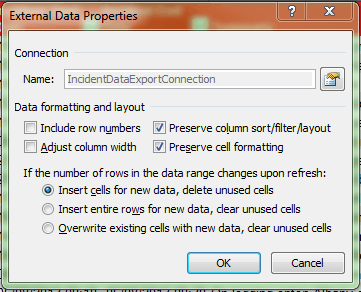
Thanks but I've already got it selected like this and the entries still don't stay... In fact they seem to jump into different rows? – James Bunt – 2013-09-19T15:30:29.197
This data is stored in extra rows that you've appended to the end of the table, right? – CLockeWork – 2013-09-19T15:39:56.960
(sorry about the delay - been a bit ill!), yes I've added a new column in the excel table (it's actually in the middle of the table opposed to the end but I don't think that is an issue) but as the table is updated and the new columns are added (with the new info from the sharepoint) the cells that I have completed locally in the new column stay on the same row and don't follow the older data down? – James Bunt – 2013-10-04T14:41:36.187
AH - I just read your original answer again... I have got the sharepoint data to auto filter by date so the newest rows of data come on the top of the graph... this could be causing the issue? I could (not that I really want to though as it makes things harder) auto filter from old to new however the new issue with this though is that an existing entry could get updated and then as the modified date has changed, it would go to the bottom of the list and loose the local data that I added to it? – James Bunt – 2013-10-04T14:48:01.963
Sort on the SP list view that you're connecting to by ID. That way the data will always be in the same place in the list, no matter what you do. Then just sort the Excel table by date, depending on the version of Excel (works in 2010) the table should reapply the sort when you refresh it. – CLockeWork – 2013-10-07T08:15:20.453