48
14
I have a nice high resolution PNG. (Download from Dropbox) When I paste this into a new Word document, it looks good. I can't zoom in more than 500% but at that zoom level all lines are smooth, as expected.
Now I click File > Save as and select PDF from the Dropdown. From Tool > Compress Images (right next to the save button) I select "use document resolution". Then, I hit save.
Expected: The image in the PDF (viewed in Adobe Reader) should have a similar quality as the PNG.
Reality: The Image is much worse than the PNG. Maybe downsampled to 96ppi.
Notes:
- When I am in the save dialog and I go again to Tools > Compress Images, the selected option is reverted to "E-Mail (96 dpi)"
- I tried the same thing on a diffewrent computer with Word 2013, but no luck.
- I tried a different PDF viewer - same image quality
- I tried to encode normal 96 ppi within the PNG and resize the image in word.
- The option "do not compress images in file" is enabled. This option:
(
 )
) - This is a reduced problem, so please don't suggest GIMP. My real file has some text in it. Until now I am just reluctant of redoing it all in LaTeX.
- The problem gets worse, when the image is further reduced within word. This points to a resampling going on when the pdf is created.
Additional thing I have tried:
- When I use "Printing (220ppi)" instead of "document resolution" there is no discernible difference. (After all I thought that "document resolution" means that no resampling takes place and the full resolution is used.)
- Exporting to XPS format has the same characteristics.
Question: How can I preserve the image quality when exporting to PDF?
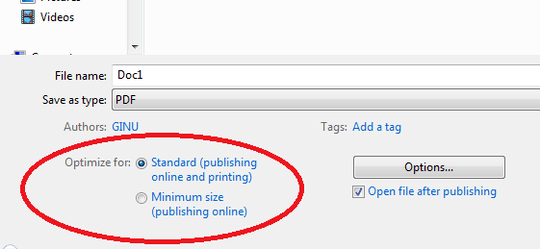
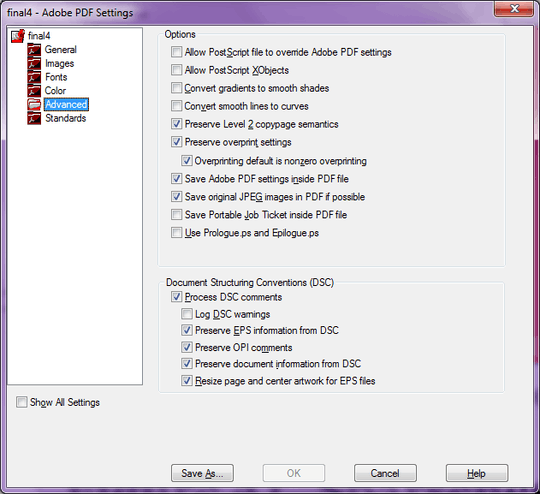
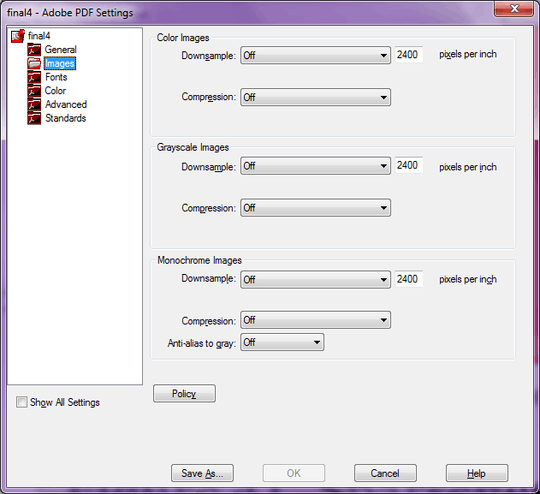
1OP, this now 2 1/2 year old question is still getting answers, some not-very-high quality. Please select an answer so this can close. – JoelAZ – 2018-02-18T20:21:25.133
Yes like yours JoelAZ was not very high quality in my experience today, it didn't work any better than the inbuilt windows option and installed unwanted software on my computer. – Christopher John – 2019-06-05T16:38:40.357
http://wordtopdfimage.blogspot.com/2012/02/preserve-image-quality-when-saving-from.html – StixO – 2019-12-10T20:09:53.157
4Compliments to this very accurate and neatly detailed question! I wished every question would be like this. What kind of Office are you running? I gave it a shot with Office 2007, Microsoft's PDF plugin, a high-res png and the pdf came out alright – Zerobinary99 – 2013-09-15T14:51:54.583
Thanks :-) I use Word 2010, but have the same issue with Word 2013 on my laptop. – DasKrümelmonster – 2013-09-15T14:53:22.727
1FWIW I don't know of a way other than using a 3rd-party PDF maker with the relevant higher-res settings. – None – 2013-09-15T15:32:45.323
I would use Ginmp to open the PNG files and then export each to PDF. Check the result for quality and see if it's up to your standard. :) – Darius – 2014-04-17T18:14:02.660