4
I am trying to route the wireless internet from one computer, through a router, onto a local network which should be accessible by two other computers on the same network. Graphically, my problem can be explained with the following diagram:
Where the internet goes into the main router which then transmits wirelessly to the first computer. The router then allows this first computer to connect to either of the two machines that are also on the network. This already exists and is working.
The problem is that I have absolutely no idea on how to share the internet between the two other computers through the second router whilst keeping its status as a local network.
For references sake, both routers are BT Home Hub 3s, C1 is a Windows 7 machine kept on the local port 192.168.137.52, C2 and C3 are both Linux Mint 15 machines on the ports 192.168.137.2 and 192.168.137.4 respectively.
If there are other areas that remain vague, please comment and I'll try to flesh out the details as much as I can.
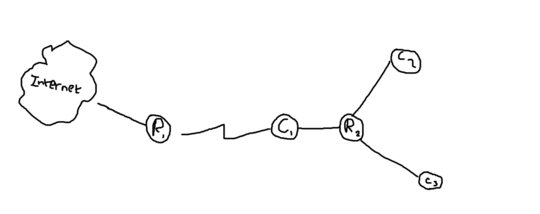
That's a nice picture. – Jon – 2013-09-07T22:34:43.717
Computers are meant to connect to the "Home Router"(or a switch). Routers/"Home Routers" connect to each other. It's like a hierarchy. But I really don't you should have a computer between two routers and i'm not sure that even makes sense. And if they are not proper routers and just "home routers", by that I mean, only being able to deal with one local network, then they can probably only do one network locally anyway and I don't know what they'd make of another router connected with a different network range. – barlop – 2013-09-07T22:40:33.390
when I say home router, I mean the kind of thing that can only handle one local network. you can only configure one network. and it just has a switch for the multiple ports.So, I mean a "one lan router". A proper router can handle many LAN networks. – barlop – 2013-09-07T22:42:16.930
@barlop First things first, they are "home routers" as you called them. The setup given above is simply the current one. If I have to switch things around then that's fair enough, but the problem with that is that the BT Home Hubs are a little techy about bridging a wireless connection. That is to say, I don't think they do. A cable connecting the two is out of the question because the routers are on completely different floors. So as far as you know, there is no way to mess the hierarchy around? – J4Numbers – 2013-09-07T22:49:09.753
ah, my head is a bit sore from some coding, and i'm not so good with wireless. You seem to write clearly, hopefully somebody can help. But if you want to cheat you could use an Ethernet Over Mains plug. that's an alternative to wireless(worth a google if you haven't heard of it) I have always managed to get a room upstairs connected to a room downstairs with them. Another thing you could do is to use routers with DDWRT or tomato (decent firmware), and then they'd bridge. – barlop – 2013-09-07T23:58:36.767