Although Device Manager does not reveal driver details in the Update Driver Software prompt, we can locate the .inf files and look at details such as date, version number manually. These are the main steps:
- Find out vendor ID and device ID of the network adapter.
- Find out where Windows stores driver INF (information files for hardware drivers we need).
- Search inside .inf files to see which ones contain information about the network adapter with the device ID found in step 1.
- Compare .inf files found in step 3 in a text editor.
- [Optional] Remove the driver files you don't need.
Below is a step-by-step walkthrough.
First, go to Device Manager (devmgmt.msc). Right-click on the desired network adapter and choose 'Properties.
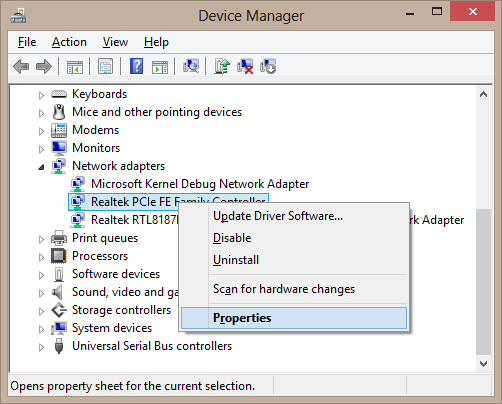
In 'Details' tab, select 'Hardware IDs' in 'Property'. Take note of the vendor ID (VEN_xxxx) and device ID (DEV_xxxx).
(In this example, we will only use the device ID to simplify the illustration. In case more accuracy is desired, you should include vendor ID in your searching as well.)
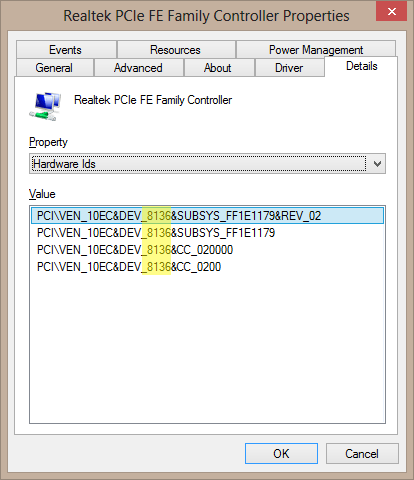
Run Registry Editor (regedit). Take note of the value of 'DevicePath' string in the below key:
HKEY_LOCAL_MACHINE\SOFTWARE\Microsoft\Windows\CurrentVersion
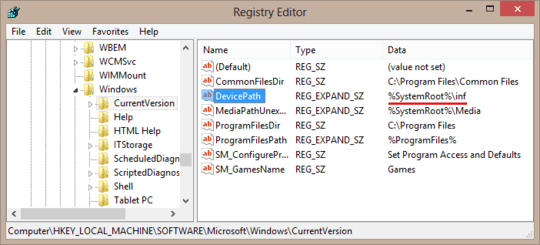
(In case you have multiple DevicePath values separated by semi-colons, you need to perform the below process multiple times.)
After collecting all the information we need (i.e. device ID and value of DevicePath), find out which .inf files in the 'DevicePath' folders contain our device ID.
You may use a graphical tool like Agent Ransack. Instead, here I use the find command in Command Prompt (cmd).
Input these two lines where '_8136' is my device ID and '%systemroot%\inf' is my DevicePath. Change them as you need.
find "_8136" "%systemroot%\inf\*.inf" > results.txt
notepad results.txt
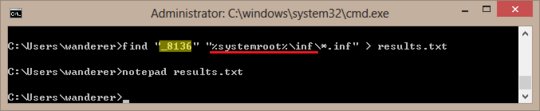
The last command fires up Notepad with a temporary file named 'results.txt'. Look for our device ID there and take note of the .inf files that contains it (highlighted in blue).
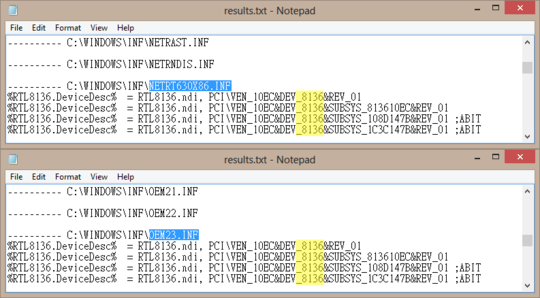
Finally, open the INF files (NETRT630X86.INF and OEM21.INF in this example) side by side to see the driver details, such as date, version number (highlighted), whether they come from Microsoft or manufacturers, etc.
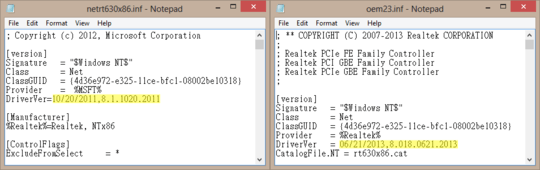
Optionally, to remove drivers, it would be better to use uninstallers in 'Control Panel > Programs and Features'. However, if there isn't one, we may do so manually by removing the driver files.
If all we want is to prevent the driver from showing in the Update Driver Software prompt, we can simply move the .inf files outside DevicePath (c:\Windows\inf in this example). Here I will move away one of the .inf file found above. Let's see the difference before and after it.
Before INF removal:
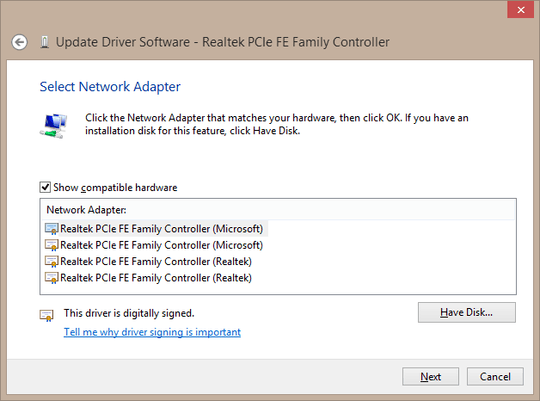
After INF removal:
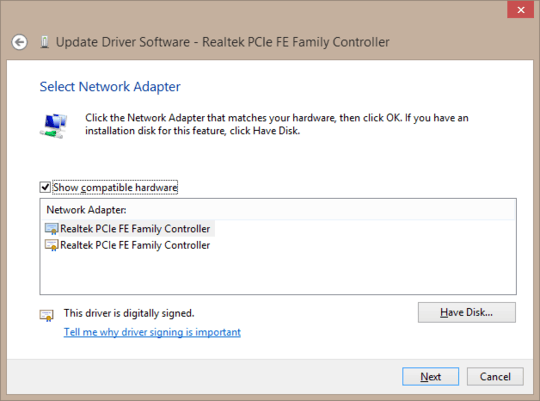
However, this only removes the *.inf file, you might also want to remove its assocated .pnf, .sys and other driver-related files. The latter should be stated in the .inf file.
Reminder: Always make backups first before doing any important change to system.
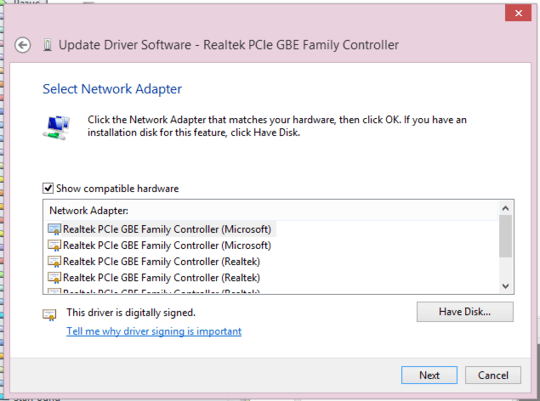
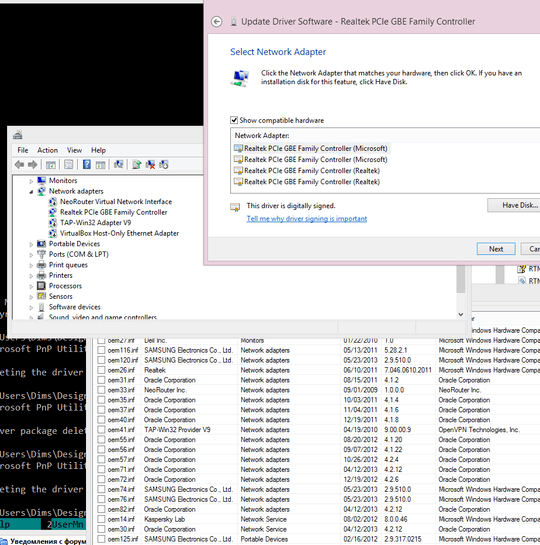
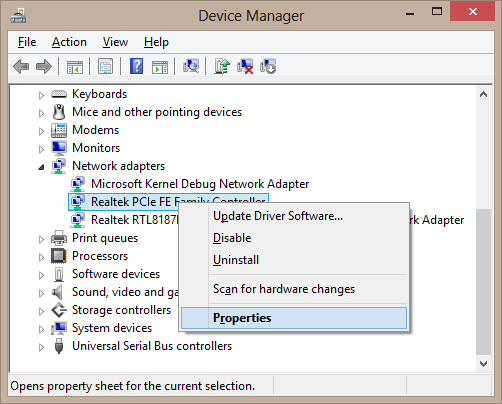
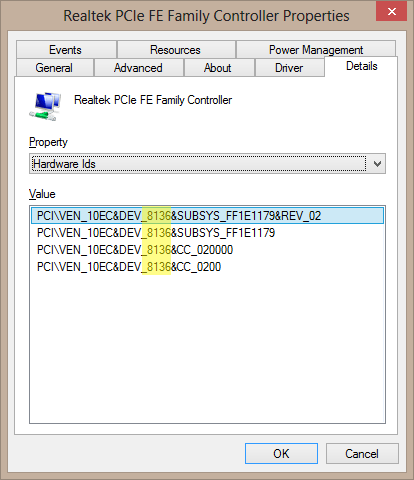
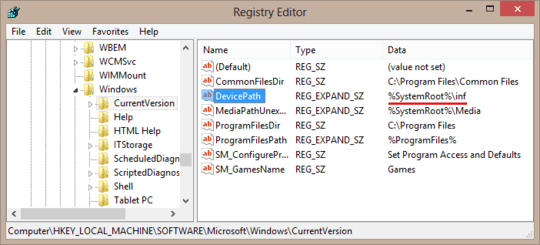
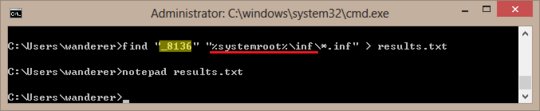
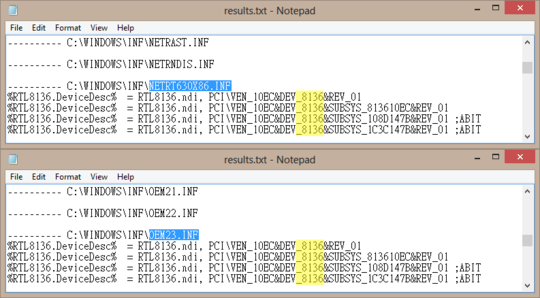
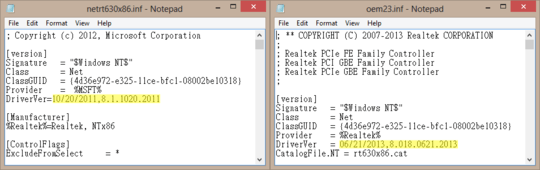
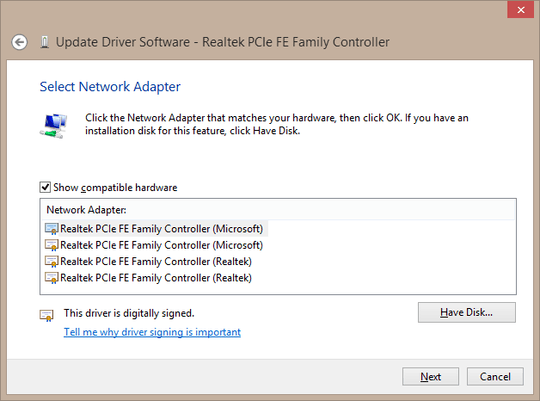
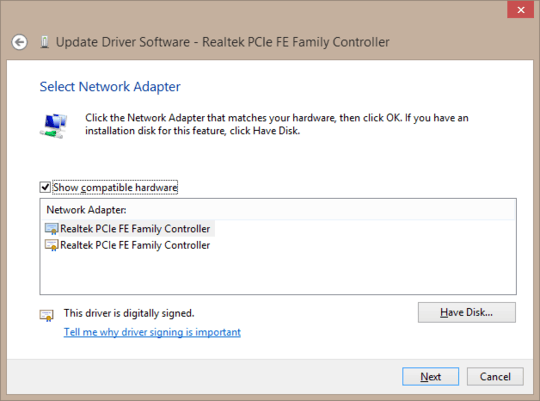
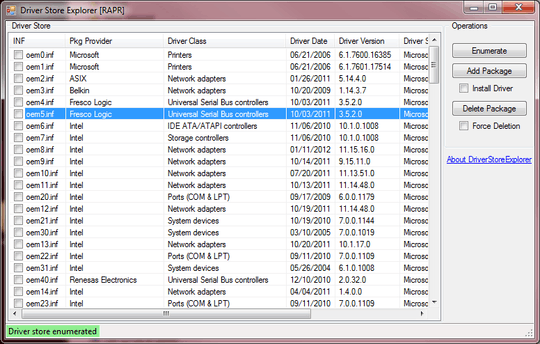
If you have a driver stored somewhere, why don't you use that one, instead of relying on those Windows has by default? What motherboard / network board do you have? – Doktoro Reichard – 2013-08-31T23:08:36.557
I have ASUS P7P55-M with integrated LAN. I would not try to choose something if it work. – Dims – 2013-08-31T23:21:24.083
Just go to the ASUS Support page download the correct LAN driver and install it.
– Doktoro Reichard – 2013-08-31T23:24:15.563They has no Windows 8 driver. Windows 7 driver does not work. – Dims – 2013-08-31T23:39:36.757
As you didn't said you were using Windows 8... – Doktoro Reichard – 2013-08-31T23:40:53.443
I didn't say that I have Windows 8 because this is irrelevant to the question. My question is: how to distinguish identical entries in driver update suggestions? – Dims – 2013-08-31T23:43:00.707
The OS is relevant to the question, as the drivers might be located on different places on different OS'es. Always try to give the most information you can about a problem. This being said, on the Realtek page I found a driver that might help you. This also being said, this page might help your problem.
– Doktoro Reichard – 2013-08-31T23:49:35.763