2
I'm using Office Word 2010 on a Windows 7 (64 bit) OS.
I've got a large document with multiple tables and images (some of which are grouped). I've managed to lock each table or image into the position I want, each is set to wrap text "top and bottom" and none is anchored in relation to a paragraph (margins only). In some cases the text breaks perfectly above and below the image/graph, but in several cases there are huge white spaces between paragraphs (approx. half a page).
There are no formatting marks in these white spaces and I've tried highlighting the paragraphs involved and setting them to "keep up with next" but nothing seems to have an effect. In some instances the text will jump back to fill the white space if I insert an arbitrary paragraph half-way through the text block, but it still doesn't completely fill the white space.
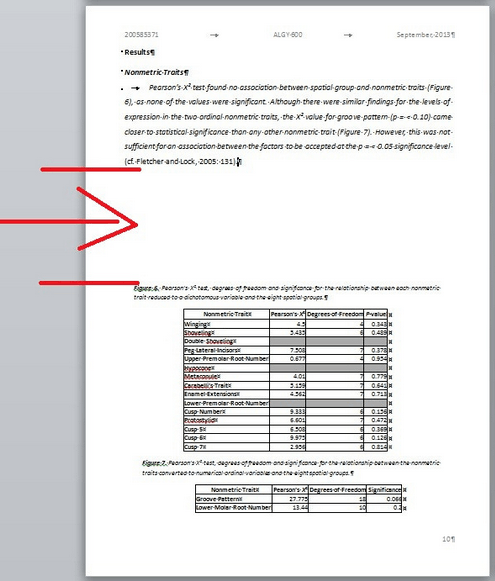
4I'm voting to close this question as off-topic because the question sends to be abandoned and not possible to redo the issue. – Máté Juhász – 2018-04-30T12:48:04.030
can you add a screenshot or a portion of the document for inspection? – Adam – 2013-08-30T11:11:30.880
I've added red lines to the bottom of the paragraph and top of the image surrounding the white area: http://i.imgur.com/UzfVrVz.jpg
– Becka – 2013-08-30T11:24:17.240Looks like nothing out of the ordinary there. Have you made sure the paragraph above has no spacing after? Also try resizing the image because just incase it's too big for the page and causing this issue. – Adam – 2013-09-01T21:54:53.687