0
I think I have a hard drive or video card dying in my HTPC. It's a dual core CPU and one processor is almost always at 100% usage, but processes are all nil, System Idle Process is at 99%
It's a pretty bare bones PC used as an HTPC, OS is WinXP SP2. 2GB of RAM.
Things Ive tried: - I have run a full virus scan and nothing turning up - Ran HDDScan and the drive showed as healthy with S.M.A.R.T. readings - I'm running a defrag and its going EXTREMELY slowly. It is a 500GB drive with 37% free and ~50% fragmentation. I've let it run for 24 hours and it is at 16% complete.
Ive read some articles about a piece of hardware going bad and issuing too many interrupts? Is there somewhere out there I can use to verify or monitor this? Im not sure how to pin down what is bad...
Could it be RAM? (MEMTEST?) Video card (not sure how to test this?), Harddrive?
Im stuck in my troubleshooting at this point.
EDIT This post seems to recommend process explorer, didnt know it worked on XP. I will be trying this
EDIT 2
Image of Task Mgr
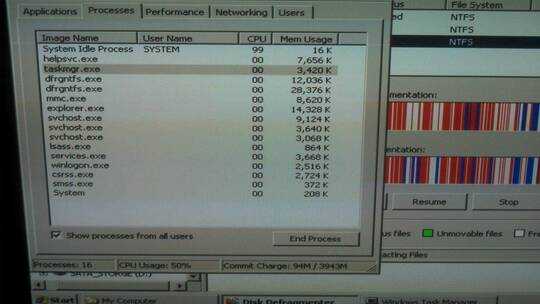
EDIT 3
Power outage due to a storm. Because of that I was able to install Process Explorer, what can I check with this tool? It does show interrupts using 50% of the CPU.
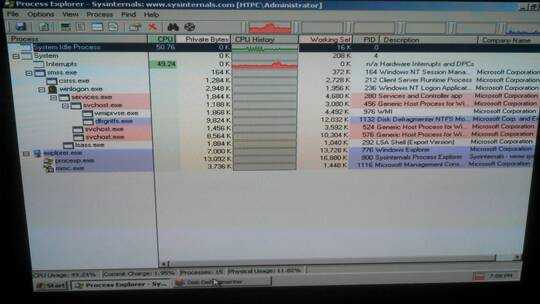
one processor is at 100%, but processes are nil, System Idle is at 99%How do you know that one core is pegged at 100%? Are you viewing the kernel times?I'm running a defrag and its going EXTREMELY slowlyCan you see the HDD LED? Is the drive thrashing? What happens if you stop the defrag; does the drive usage stop?Ive read some articles about a piece of hardware going bad and issuing too many interrupts?Actually, it sounds more like a driver problem. – Synetech – 2013-08-09T01:15:41.047System idle process is supposed to be at 99% http://www.codinghorror.com/blog/2007/05/why-is-the-system-idle-process-hogging-all-the-resources.html
– spuder – 2013-08-09T01:17:35.653You are running Service Pack 2 ! Most likely your windows is just suffering from bit rot. Might be time to format it and update to service pack 3. – spuder – 2013-08-09T01:18:59.270
Im looking at the task manager, while looking at the Processes tab, there is nothing going but CPU usage at the bottom shows 50%. When I switch to the Performance tab once CPU is going at 100% the other is quiet. I cannot see the HDD light, this drive has never worked with the IDE light in the PC, broken since I bought it and hooked it up (tried many times to get it to work). Let me hit pause on defrag while in SAFE MODE and see what happens. When not in safe mode I believe it stayed at 50% – ProfessionalAmateur – 2013-08-09T01:19:38.010
@spuder What is bit rot? The System Idle is supposed to be at 99% if the PC is not doing anything, but the CPU performance should also be at <1% but its pegged at 50% (1 CPU running at 100% in dual core cpu) – ProfessionalAmateur – 2013-08-09T01:21:07.080
@Synetech - Hit pause on defrag and CPU stayed pegged at 50% – ProfessionalAmateur – 2013-08-09T01:24:07.970
It's just a catch phrase that means it has been a long time since the OS has been reinstalled. Take a screen shot of the task manager, and put it in the question. – spuder – 2013-08-09T01:25:39.257
@spuder - Image attached to OP. Sorry for the cell pic, the PC is in SAFEMODE with no networking – ProfessionalAmateur – 2013-08-09T01:33:06.810
1
@ProfessionalAmateur, did you check the kernel times? Task Manager ⇨ Performance ⇨ View ⇨ Kernel Times.
– Synetech – 2013-08-09T01:35:23.223@Synetech - So it looks similar to your pic, not sure if I can desribe it, bar chart on left is 100% red, graph chart the red and green lines are essentially the same, green and red same plots. Do you need a pic of this? – ProfessionalAmateur – 2013-08-09T01:41:15.227
@spuder, “bit rot” really is just a catchphrase as opposed to an actual problem. My current installation of XP was installed in November 2003. I have installed and uninstalled countless programs in it, run not-so-good programs, messed with files and the registry, destroyed it, fixed it, even moved it to a completely different system. It’s been dead and unbootable many times, but instead of just reinstalling, I always roll up my sleeves, dig in, and fix it. It is possible to keep a healthy system without reinstalling constantly, it just takes work.
– Synetech – 2013-08-09T02:00:41.920