5
I have a host machine (Laptop, Win 7 Home Premium x64) running Windows 7 Ultimate x64 on VMWare Workstation 9. I've got this system set up for UMDF driver development, because I need a target machine to debug drivers on. However, because I'm developing drivers for Win 7 (x86 and x64), I cannot connect to the virtual machine on via a simple network connection. Connection methods are outlined here.
I have tried a few different pieces of software (mostly Eltima software), and have Google'd every combination of phrases that I can think of. I can't find any information on this anywhere. I don't just need to share data between the machines, I need a more "physical" connection.
Does anyone know how to do this, or if there's another (preferably more simple) way of doing it?
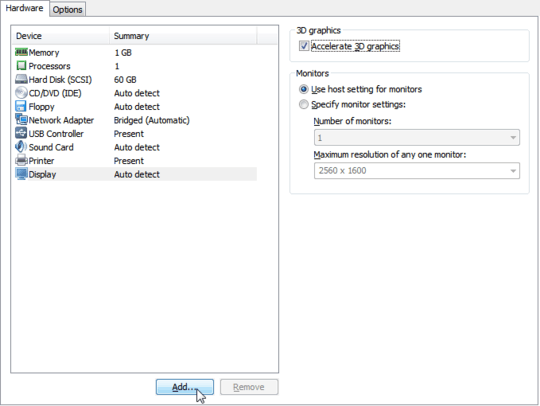
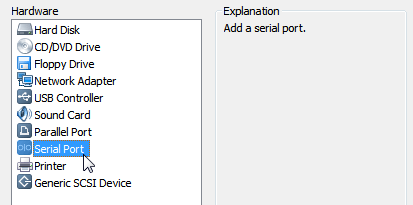
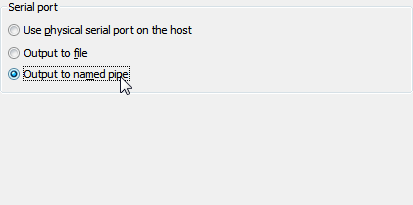
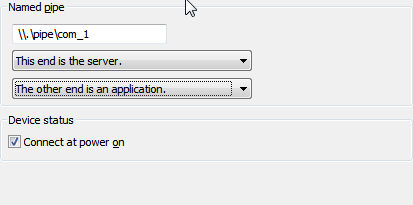
I must be missing something here. The link provided says network connections are supported? – Tanner Faulkner – 2013-05-16T14:13:23.327
1Pays to read: "If your target computer is running a version of Windows prior to Windows 8, you cannot use a network connection for debugging; you must use a USB, 1394, or serial connection." – Tanner Faulkner – 2013-05-16T14:17:17.060