By removing the following registry key, the Libraries will be hidden from the navigation pane and when launching via Win + E, Windows Explorer will default to the virtual Computer folder. If you apply this solution along with @Qwilson's then it should take care of everything except for launching from the Run prompt.
HKEY_LOCAL_MACHINE\SOFTWARE\Microsoft\Windows\CurrentVersion\Explorer\Desktop\NameSpace\{031E4825-7B94-4dc3-B131-E946B44C8DD5}
After you delete the key, you may need to log off, or restart before it takes effect.
In order to take care of running from the Run prompt, the only solution I could find would be to change your habit from typing explorer to typing shell:mycomputerfolder.
Note: I also found it very helpful to have the Homegroup feature and services turned off. When I tested this in a Virtual Machine with the Homegroup feature on, some launching methods would default to selecting the Homegroup.
Sources:
http://www.askvg.com/how-to-disable-libraries-feature-in-windows-7/
In Windows' Run command line, how to open "My computer"? (@paradroid's answer)
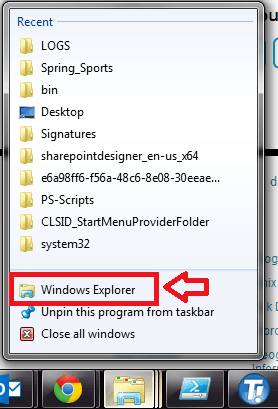
Out of curiosity, do you happen to know which Windows versions the answer in the other question applies to, so we can tag it accordingly? – slhck – 2013-05-18T14:14:04.970
I don't know, sorry. – Cutter – 2013-05-18T23:10:35.827
I would like for Explorer to default to
c:\for me. I asked this question but I've deleted it so that I could just up-vote and promote this question. Please note, I'd really prefer to do this through the Registry, if this is possible. I'm not interested in doing this with a third-party, hotkey app. Adding a 50 rep bounty. – RLH – 2013-05-20T15:37:20.993@slhck: IMO the accepted answer to that other question is valid for XP, whereas the AHK script provided by JMD is valid for Vista+. – Karan – 2013-05-20T15:37:57.657
Are you interested in registry hacks like this one or these ones ?
– harrymc – 2013-05-21T10:21:59.040@harrymc: yes, this kind. – Cutter – 2013-05-21T17:08:26.973
@Cutter: Based on your above comment I summarized these links in my answer, which you promptly down-voted. I deleted my answer, although I still think it's probably the most complete answer you could get for your question. – harrymc – 2013-06-04T11:07:45.947
@harrymc: I'm sorry, I misunderstood. I thought you were asking if the kind of solution I was looking for was a registry hack. – Cutter – 2013-06-04T18:09:10.843