23
8
Is it possible to get the Windows 7 taskbar clock to display the seconds, without having to install a utility?
23
8
Is it possible to get the Windows 7 taskbar clock to display the seconds, without having to install a utility?
10
This is not currently possible without using third party apps. While windows allows you to change the short-form and long-form of your default times (Control Panel -> Region and Language -> Additional Settings -> Time -> Short: hh:mm:ss tt), this change does not take effect on the taskbar clock.
As @CharlieRB noted, you can use the Clock gadget to display the clock on your desktop, or you can click on the time to see an expanded calendar/clock flyout with the time in seconds.
17
Currently it's not possible to make Windows 7 taskbar clock display the seconds without 3rd party app.
However, 7+ Taskbar Tweaker from http://rammichael.com/7-taskbar-tweaker adds this functionality with one single click:
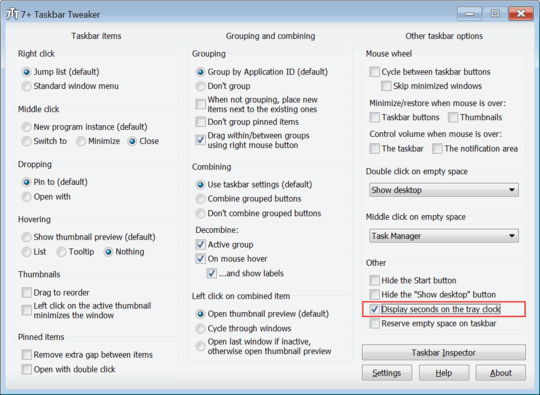
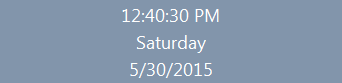
1
Scott, what are you talking about? 7+ Taskbar Tweaker doesn't contain a virus. I've been personally using this software for a couple of years without any issues. Here's Virus Total scan log of the latest stable and beta setup versions of 7+ Taskbar Tweaker. Stable version setup .exe detect ratio 2 / 55 https://www.virustotal.com/en/file/93bf63beedb20c031f22951457e05e6790da02d80dc385b4df8866e1f881e2ae/analysis/1436611756 . Beta version setup .exe detect ratio 0 / 55 https://www.virustotal.com/en/file/294fbc3d566ef0d83dc687fe9b5c8d7cc54032bb365e7f42fa3c89ac9a054e2a/analysis/1436611775
– Hugh Tash – 2015-07-11T10:53:12.800could you try this, a popular anti-virus app in China: http://www.duba.net/
– Scott混合理论 – 2015-07-14T05:54:29.230hmm, seems all chinese anti-virus tools think this software contains virus... – Scott混合理论 – 2015-07-14T05:56:53.983
1
Yes, Scott. Thank you for letting us know. It's interesting that Chinese antivirus software marks 7+ taskbar tweaker as a virus. However, I choose to trust common sense, my own experience, Virus Total scan and Softpedia: http://www.softpedia.com/get/Tweak/System-Tweak/7-Taskbar-Tweaker.shtml
– Hugh Tash – 2015-07-16T14:07:32.287i've installed this tool, it is very convenient, thanks. – Scott混合理论 – 2015-07-17T06:28:41.833
Already had this installed - why didn't I spot this sooner? Marvellous. Cheers. – Umber Ferrule – 2016-03-31T08:13:25.167
4
Starting with Windows 10 build 14393:
Windows Registry Editor Version 5.00
[HKEY_CURRENT_USER\SOFTWARE\Microsoft\Windows\CurrentVersion\Explorer\Advanced]
"ShowSecondsInSystemClock"=dword:00000001
In order to apply change immediately restart explorer.exe process via Task Manager.
Or relogin. Thanks to Microsoft. On Linux I use xclock -digit for 10 years ))
1Ah, wonderful. I followed a guide that provided the registry key, but it didn't work until I restarted Explorer. I was guessing I'd need to reboot, but simply restarting Explorer was far more convenient. Thank you for a good write-up. – TOOGAM – 2017-06-18T18:12:55.247
Windows 10 build 14393 of Windows 7??? – Michael – 2019-08-22T19:55:33.247
2
First, right-click on the clock and open Adjust date/time. Then go to Formats -> Change Date/Time Formats. Make sure you set the appropriate Long time format.
Then, add the following DWORD registry value to the registry path of [HKEY_CURRENT_USER\SOFTWARE\Microsoft\Windows\CurrentVersion\Explorer\Advanced] ShowSecondsInSystemClock (set a hexadecimal value of 1).
Select explorer.exe from task manager->details tab and delete. Then go to menu New->Run and re-run explorer.exe
You should now see the long time format (eg. HH:mm:ss) displayed on your taskbar instead of the standard time.
1This only seems to work on Windows 10. – Klitos Kyriacou – 2019-02-06T13:25:25.987
In addition to the registry path, showing how to restart explorer.exe really helped. – GaneshT – 2020-01-21T15:04:10.443
0
To add 100th seconds to the taskbar:
regeditHKEY_CURRENT_USER\SOFTWARE\Microsoft\Windows\CurrentVersion\Explorer\AdvancedShowSecondsInSystemClockWhen you're logged in, the 100th second will be there!
0
You can use PTBSync which does much more than only showing seconds in the trayclock. It has a calendar with holidays of most contries in the world. It has a converter for islam, jewish, coptic and iran calendars. All this information can be displayed in a configurable tooltip when you hold the mouse over the trayclock. It can even make your taskbar transparent. It runs on Windows XP up to Windows 10. It can also display the current weather and a flash clock with seconds on your desktop.
1It doesn't appear that can be done without a 3rd party app. Would a clock gadget work for you? Those display seconds. – CharlieRB – 2013-04-11T19:17:35.547