13
This seems like something which should be painfully simple to do but I can't figure it out. So with an empty clipboard I can right click on a row header and say insert row, no problem, it inserts a blank row. But now let's say I go to another spreadsheet and select 4 rows, copy those, then go back to that other spreadsheet and do the same as described above, the only option I have is to insert copied rows. What I was to do is to insert a couple blank rows first to make a little extra space than what will be created by inserting them and then insert my copied rows.
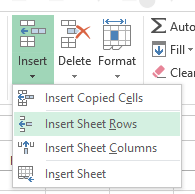
1I don't think it is possible (though I'm happy to learn the opposite): if you copy some rows (same applies to columns or even cells), Excel assumes that upon inserting you want to paste the copied range and proceed to do this. Either you clear the selection with Esc - or you insert the blank lines before/after the copy&paste... – Peter Albert – 2013-02-13T20:45:31.903
If you have Excel data in the clipboard,
insertwill automatically make room for those rows and then paste them for you. If you want to insert a different number of rows, you will have to clear the Excel data in the clipboard by pressing Esc first. If this is not what you wanted, perhaps you could clarify your question. – techturtle – 2013-02-13T21:53:58.397