1
1
I have a home network consisting of 1 wireless router connected to the internet, and then a number of clients directly connected to it on both ethernet and wireless, as illustrated below:
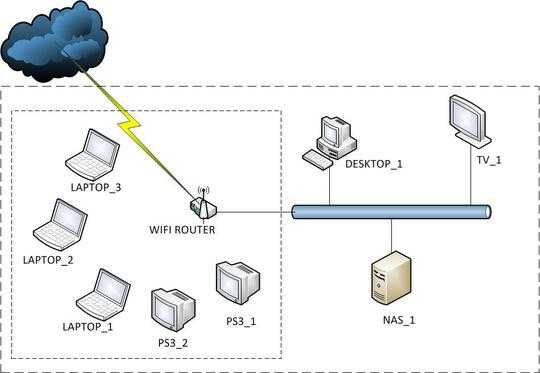
All clients are on the same /24 net (192.168.1.0-255). On each device internet connectivity is working very well.
When I start streaming a movie from Netflix on PS3_1 (regular PS3), or even if I stream video locally, from NAS_1 (Synology DS207+), gaming between the LAPTOP's and the DESKTOP computers start lagging a lot (so bad you can't even enjoy a LAN game of WC3 or CS). Online gaming starts lagging too (only noticed it with Diablo 3 though).
How can I troubleshoot this? Can I inspect some traffic on the router maybe?
The WIFI router is a Zyxel P-2812HNU-F1
whats your wired network spec? Gigabit? how good a switch do you have? – Frank Thomas – 2013-02-11T20:36:53.770
NAS_1, DESKTOP_1 and TV_1 are all plugged directly into the back of the router with standard RJ-45/Cat 5 cables – Mathias R. Jessen – 2013-02-11T20:39:29.747
I'd certainly recommend putting a switch in line, perhaps moving the Wireless to a WAP, rather than using the ISPs device. your network is a little too big for a single device to keep up with it all, and any congestion will be felt by all nodes the way its set up now. – Frank Thomas – 2013-02-11T20:47:17.927
Thanks for the recommendation - any good reads/links for setting up home networks? – Mathias R. Jessen – 2013-02-11T20:54:10.470