1
1
In WinXP SP3, Is it possible to open the "My Documents Properties" dialog box from the command line? The dialog box I am referring to is the dialog box then opens when you right click on the "My Documents" folder and open the properties.
I have searched for a means of doing this without success. This file: %windir%\system32\mydocs.dll contains the dialog box, but I cannot figure out how to load it from the command line.
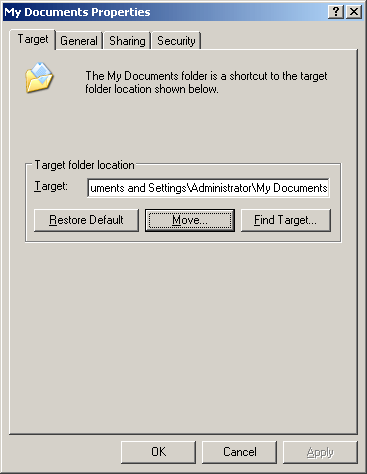
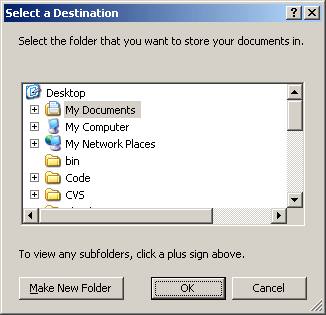
Not everyone has the icon on the desktop though :\ – John T – 2009-10-12T19:34:34.220
I know, no idea is this is a possible requirement or if one must find a way that does not require the "My Documents" icon on the Desktop... – Snark – 2009-10-12T19:40:00.980
If need be, I can write a AutoHotKey script that opens the Start Menu and send the keystrokes to open the "My Documents Properties" that way, but I was hoping to find a way to manually open the box. – the3seashells – 2009-10-12T20:24:56.973