4
I use a laptop both at home and work. On my Windows 7 laptop, it let me specify the work network as Work and my home network as Home, and associated sharing settings and default printers accordingly.
Now I am using a Windows 8 machine and I don't see the ability to separate Work and Home networks in the same way. I even found that I was connected to my homegroup from home when logged in at work on my laptop (essentially, creating the homegroup in the internal work network).
Is there a way to configure Windows 8 so that I can have my separate Work and Home network locations again?
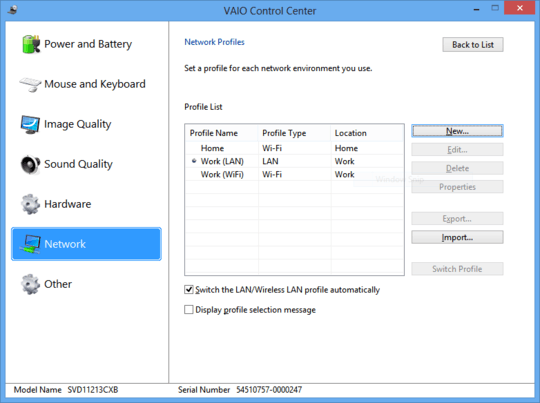
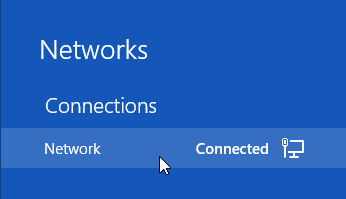
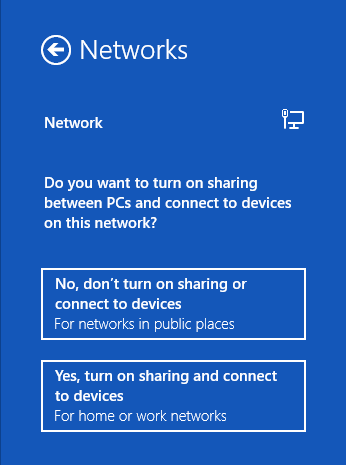
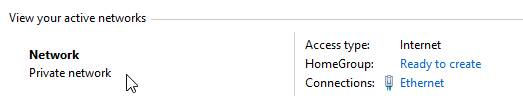
so it does not actually save a profile for each connection you set up? – Moab – 2012-11-05T20:43:41.767
I did see this, and I selected the second option (Yes). However, both my home and work networks apply to that option, and aren't separated. I want my computer to treat home differently from work (different sharing settings, but enabled, and different default printers). – Ben Richards – 2012-11-05T20:43:44.760
1I believe this is about as good as it gets in Windows 8... I just spent about half an hour on two different Windows 8 machines and it does seem like they have toned down the "locations" to just Private or Public, rather than the more explicit options from Windows 7. – Windos – 2012-11-05T20:43:54.187
1@Windos Personally, I asked because I find that hard to believe. It does appear that way, but since Windows is used significantly in the workplace, and BYOD is only gaining in popularity, it seems odd they'd dumb this feature down at all. – Ben Richards – 2012-11-05T20:44:51.967
1I think that they may have gone with the thinking that "If it truly is a work network, then it will be a domain." It's a shame, and I'll keep looking for a solution because this will probably stop me upgrading my personal laptop (which sometimes follows me to work.) – Windos – 2012-11-05T20:46:48.950
I'm afraid I can try if it stores profiles differently here, I only have one network accessible. But I remember that in another machine when I established a VPN to my work placement I was asked again the same question, this time for the VPN itself. – Xandy – 2012-11-05T20:47:27.627
Yes, you can have a private and public network at the same time. The problem is, both "home" and "work" would be/are considered private and subject to the same sharing/firewall/homegroup settings. – Windos – 2012-11-05T20:51:52.853
@Windos I don't think that's it, unless you mean to say that I should be logging in under my work account (which does reside on our domain, here). I haven't tried this yet, but I didn't have to do this in Windows 7. – Ben Richards – 2012-11-05T20:54:34.910
@Xandy I did see that too, but when I bring my laptop to work, it's not connected via VPN, but WiFi. Both home and work wifi networks are classified as "Private", not "Public", yet I don't want them to share settings. – Ben Richards – 2012-11-07T18:31:15.127
Yes I see, I tried it today too and apparently "Private" networks are treated all alike, there seems to be no way to differentiate them in regard of shared printers for example. Could you have different configs for different networks even being in the same category in Windows 7? – Xandy – 2012-11-07T19:59:25.397
@Xandy I don't know. My old laptop is still Win 7 so I could test that. But hopefully there is a way to enable this in Windows 8. – Ben Richards – 2012-11-08T19:59:25.070