47
10
I'm troubleshooting a certain issue with my DHCP configuration, and need my Windows machine to ask for a "fresh" IP address, so I can see which address DHCP server gives by default.
When I do ipconfig /release followed by ipconfig /renew, Windows "proposes" its old IP address to the DHCP server (just checked with Wireshark, initial "DHCP Discover" message has Option-50 (requested IP address) with Windows machine's old IP).
Tried disabling/enabling network adapter. Same behavior.
Question: How can I force Windows to just ask for a new IP address, without proposing its old IP address.
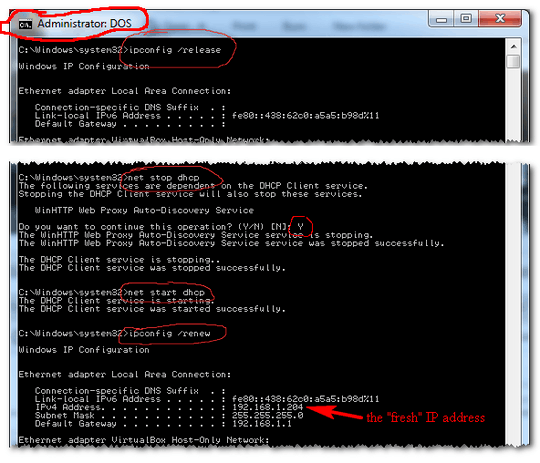
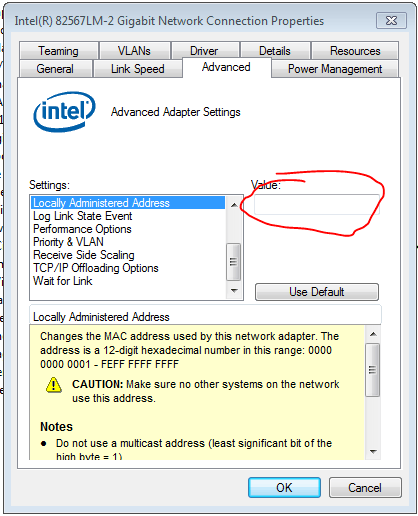
Is this on your own home network? If so, assigning a static IP may work fine. – Simon Sheehan – 13 years ago
5Yes, static IP will work... However, I've specifically stated that I'm debugging a problem with DHCP, so I need an answer to my question, not a workaround. – haimg – 13 years ago
You could wait for the lease to expire, or try shortening the lease time to expedite the expiration. – Iszi – 13 years ago
2@Iszi: it doesn't help. Windows will propose the same IP when renewing the lease. – haimg – 13 years ago
1Fire up a VM or another box and set that to statically take over that IP? It might be more helpful if you could describe the issue you're really troubleshooting. – Iszi – 13 years ago