64
24
How does one diagnose/discover memory-related problems, if Task Manager appears to not be reporting correctly?
I must have a memory leak or something -- I'm at 75% usage of my 12 GB of memory, but Task Managers listings of processes' memory usage isn't adding up (yes, "Show processes from all users" is checked).
It seems like this "phantom" memory usage grows in relation to how long the system's been up. It shows that there are 118 total processes. Besides the top 5, all of them are under 50 MB.
The top process is firefox, using 2.6 GB. Adobe Premiere at 900 MB. Plugin-container at 300 MB. Pale Moon at 275 MB. Explorer.exe at 94 MB.
How in the world can I find what's using up the rest of my memory? It seems as if Task Manager isn't seeing everything that's being used. Perhaps there's some kind of memory leak? Or program's aren't releasing used memory properly?
Resource Monitor reports (click for larger version):
NOTE:
- As my main OS drive is an SSD, SuperFetch is disabled on my system.
- And I understand the principal that unused ram is "wasted" ram, so to speak. However, when I see my memory usage nearly used to peak capacity, it's stopping me from running/loading subsequent programs (from my own concern), and even sends me to task to close many down (with hardly much effect on decreasing memory usage, at least noticeably and within short time period).
- When the memory fills up, I hate seeing the 1GB page file on my SSD expand to the 6GB limit I've set, and me "sweating" with the knowledge that my "poor" SSD is likely being ground down to dust as Windows heavily/rampantly turns to using it as a full-fledged memory stick. (On that note, should I just hard-cap the page file to a static 1GB?)
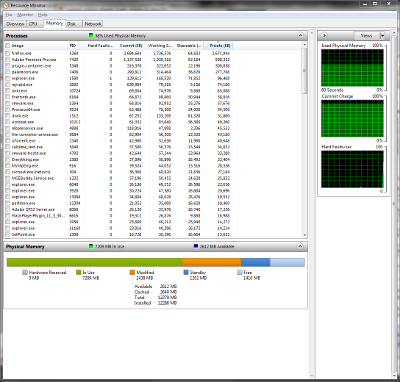
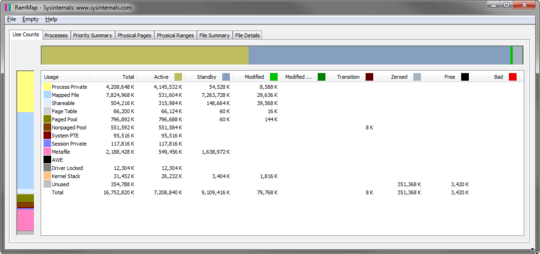 click to enlarge
click to enlarge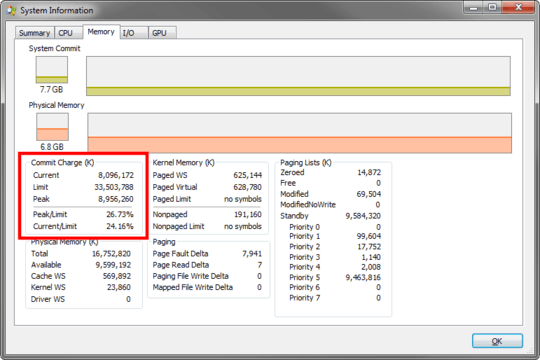
4just a sidenote: used RAM is a not a bad thing per se. clever caching of things often speed things up. if you do not have a problem like "omg, programm xyz starts up so slow i can barely take it because of it has to throw out other things out of the ram" .. then it might be not a problem at all. – akira – 2012-06-17T12:20:54.320
3
possible duplicate of Discrepancy between memory in use reported by the task manager and memory used by programs also perhaps check out Tool for viewing used and free memory on windows system
– Ƭᴇcʜιᴇ007 – 2012-06-17T14:13:36.487Thanks, but since SuperFetch is disabled on my system (with the main SSD OS drive), the question is different. Updating original question. – Coldblackice – 2012-06-17T15:49:34.697
@Coldblackice Just because the one (unaccepted) answer doesn't help you doesn't mean it's not the same question. The OP of the other question even said changing SuperFetch didn't help. :) – Ƭᴇcʜιᴇ007 – 2012-06-17T17:12:13.737
True, but it isn't the correct answer in this case, giving need for another question. Question updated to reflect this specific. – Coldblackice – 2012-11-02T17:56:39.623