6
My task manager
As you can see it displays I have 2.27 GB in use, over half of my physical memory (4 GB):
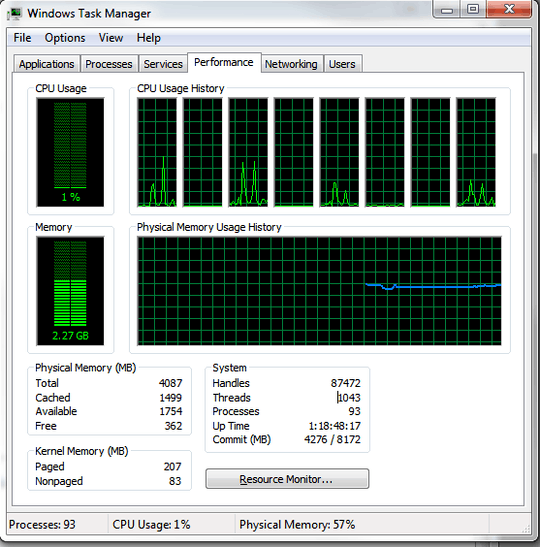
My list of processes
Processes are ordered by memory
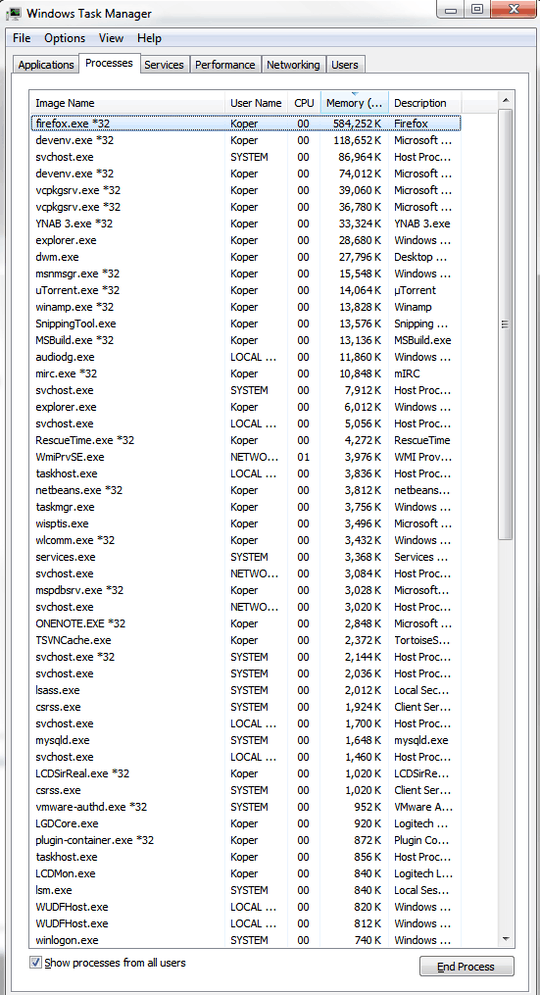
As you can see the total amount of memory used by processes is around 1.2 GB. So what's using all that memory?
What's really annoying is that it doesn't seem to be used by cache or similar. If I need to allocate that memory, it won't automagically become available: it will start swapping, and everything starts to be incredibly slow.
What's that memory doing?
According to my calculations, the total memory used in that screenshot is 1,208,276 K, which is approximately equal to 1.2 GB. – Hello71 – 2010-08-20T20:31:57.017