54
13
If I want to paste without any formatting, I have to go to the "Paste" button on the ribbon and click "Paste Special" and then "unformatted text".
Is there a shortcut like Ctrl+V that'll automatically do that for me?
54
13
If I want to paste without any formatting, I have to go to the "Paste" button on the ribbon and click "Paste Special" and then "unformatted text".
Is there a shortcut like Ctrl+V that'll automatically do that for me?
37
On Word 2007 to 2013 on Windows, you can use Ctrl+Alt+V.
On Word 2011 for Mac, you can use Control+Command+V.
Both of these will bring up the "Paste Special" dialog. There's no shortcut directly for "Unformatted Text", but since you can use arrows to go to "Unformatted Text" and Enter to confirm, this is probably the fastest way without a macro.
28
I've just found out that in Word 2013 and Excel 2013 there is a quick way to access, from keyboard, all the "Paste Special" options. In the following examples it is just shown how to paste as text (without pasting the formats).
After having copied something go where you want to paste it (without pasting the format). CTRL+V (it will temporarily paste the format too) then CTRL (push and release the control key) then T (the last T means "keep text only").
After having copied something go where you want to paste it (without pasting the format). CTRL+V (it will temporarily paste the format too) then CTRL (push and release the control key) then V (the last V means "paste Values").
It's important that the second CTRL key is released before typing the last letter.
This method requires just 4 keyboard hits, no macros and no use of the mouse in a dialog window.
This is the canonical answer. Works like a charm, no special configurations necessary. – clacke – 2015-03-27T14:01:50.033
@Justin Pasting Without Borders, bringing clipboard material to disaster-stricken areas. ;-) – clacke – 2015-03-27T14:02:38.787
Any idea how to achieve this on the mac? – AndreLung – 2015-12-14T11:09:05.793
Nice to know the shortcut to open that context menu. I used this in Excel 2013 for pasting without borders by pressing "B" at the last step. – Justin – 2014-05-23T20:11:43.077
23
I don't think there is, but the good news is that you can make one by creating a macro.
Either record the macro, doing the paste the way you want to, then assign it to a keyboard shortcut, or put the following into a new macro (assuming you want to paste without formatting):
For MS Word 2010:
Selection.PasteAndFormat (wdFormatPlainText)
For MS Excel 2010:
ActiveSheet.PasteSpecial Format:="Unicode Text", Link:=False, _
DisplayAsIcon:=False, NoHTMLFormatting:=True
Again, once you've saved the Macro, you'll need to assign it to a keyboard shortcut (eg ctrl + m).
Addition: MS Word 2002:
Sub PastePlaintext()
Selection.PasteSpecial Link:=False, DataType:=wdPasteText
End Sub
fantastic solution! – RoboShop – 2012-04-01T04:40:46.703
although probably the only thing bad about it, is in excel you can't undo it! – RoboShop – 2012-04-01T05:06:44.500
Thanks a lot! Worked great for my Word 2013 x64 on Windows 8 Pro. – Soonts – 2014-02-23T20:50:23.557
10
If you want to set "Keep Text Only" as your default, you can do the following:
The default paste:
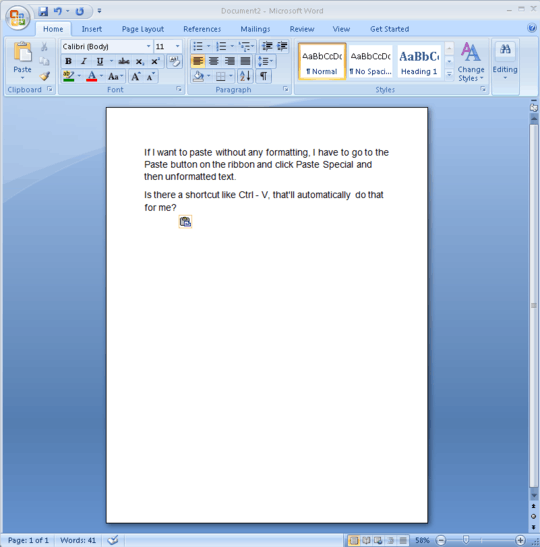
Click the dropdown at the top and choose "More Commands":
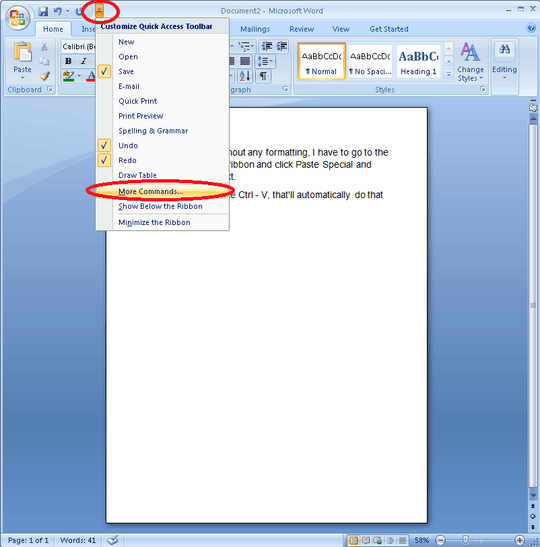
Click Advanced:
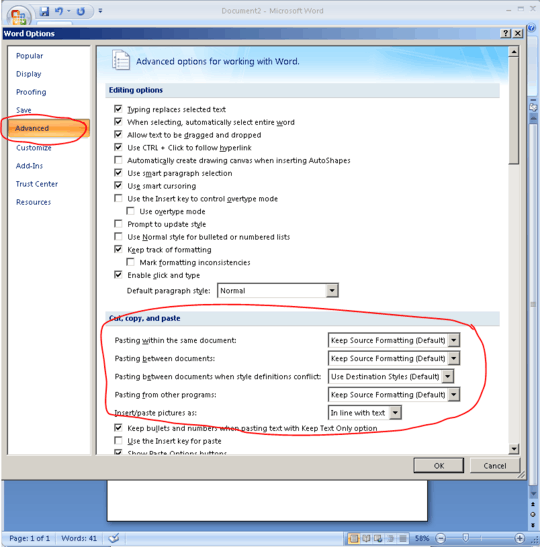
Change the defaults (to Keep Text Only):
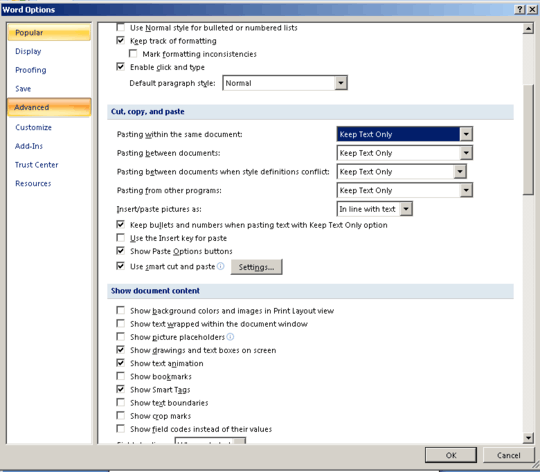
Repeating the same paste defaults to text only:
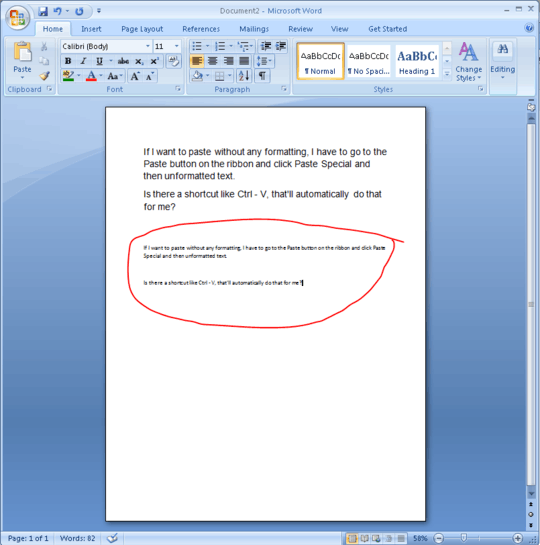
Hope this helps!
1Shame these options don't exist in Excel too though... – peterflynn – 2018-02-19T19:18:49.673
Word 2013 for Windows, copying from IE - this settings has no effect, the pasted text is still formatted. – Soonts – 2014-02-23T17:06:45.880
1
In Word 2010 you can right click and from the paste options select "Keep Text Only" - not quite as good as a keyboard shortcut but not bad.
1
For Word, changing the default settings (as shown above) seems like a good option if the settings match what you want. For Excel, however, I would suggest using a right click instead.
There's a couple of significant problems with adding a macro.
1) It will be lost in new documents unless you modify the default template.
2) If you modify the default template and need to share your workbook, then the person getting the file will get a security warning.... which will likely freak them out.
The other keyboard options require a lot of keystrokes. In addition, if you're pasting from a web page, then Excel and Word will take a long time converting the HTML.
A right click will show the paste options, where you can select the plain text option.
I wish there was a keyboard shortcut built in, but right click seems the best alternative to me.
1
The function already exists, it just doesn't have a shortcut out of the box, but you can give it one.
In Word 2007-2013 (maybe earlier, don't remember), you can bind the keyboard shortcut of your choice to commands. In Word 2013 this is in
If the key combo is in use, underneath the "current keys" box, it tells you "Currently assigned to: xyz", where xyz is the command that already uses this shortcut. Then you can decide whether or not you want to stick w/your first choice (the shortcut will now invoke PasteTextOnly and no longer invoke xyz) or try to come up with another key combo.
Still works in Word from Office 365 in July 2019 – Asu – 2019-07-17T16:34:48.467
1
For an application agnostic solution, consider PureText.
No installer required, it's free and when it runs it will map a new key combination for pasting with no formatting.
Personally I use Win+V.
0
In Excel, simply press F2 on the cell that you want to paste to, then press CTRL+V.
0
right click where you want to paste the plain text press the T key
un-formatted text is pasted.
BTW: If you accidentally paste formatted text, select it all and press Ctrl + Space to reset to 'normal' format
0
There's actually an easy way. Just press Alt+E, then S and V. You will get the dialog box much easier, that will certainly save you lots of time.
This doesn't work in Office 2010 or later versions. – feetwet – 2016-08-16T01:23:35.297
0
In Word 2007-2013 you must press ALT + CTRL + G, then press T and click Enter key
-1
To paste both objects and text in Excel, with an option for undo, use
' Custom data type for undoing
Type SaveRange
Val As Variant
Addr As String
End Type
' Stores info about current selection
Public OldWorkbook As Workbook
Public OldSheet As Worksheet
Public OldSelection() As SaveRange
'----------------------------------------------------------
Sub PasteValues()
' Set shortcut to Cntl+Shift+V, for example
' Works for Outlook and Chrome AND Excel
' Abort if a range isn't selected
If TypeName(Selection) <> "Range" Then Exit Sub
' The next block of statements
' save the current values for undoing
ReDim OldSelection(Selection.Count)
Set OldWorkbook = ActiveWorkbook
Set OldSheet = ActiveSheet
i = 0
For Each cell In Selection
i = i + 1
OldSelection(i).Addr = cell.Address
OldSelection(i).Val = cell.Formula
Next cell
' Start paste function
On Error GoTo ValuesFail
' Works for Excel and Outlook, but not Chrome
Selection.PasteSpecial Paste:=xlValues
' Specify the Undo Sub
Application.OnUndo "Undo the macro", "UndoMacro"
Exit Sub
ValuesFail:
On Error GoTo TextFail
' Works for Outlook and Chrome, but not Excel
ActiveSheet.PasteSpecial Format:="Text"
' Specify the Undo Sub
Application.OnUndo "Undo the macro", "UndoMacro"
Exit Sub
TextFail:
On Error GoTo PasteFail
ActiveSheet.Paste
' Specify the Undo Sub
Application.OnUndo "Undo the macro", "UndoMacro"
Exit Sub
PasteFail:
MsgBox "Complete Failure"
End Sub
'----------------------------------------------------------
Sub UndoMacro()
' Reinstates data in the selected range
' Tell user if a problem occurs
On Error GoTo Problem
Application.ScreenUpdating = False
' Make sure the correct workbook and sheet are active
OldWorkbook.Activate
OldSheet.Activate
' Restore the saved information
For i = 1 To UBound(OldSelection)
Range(OldSelection(i).Addr).Formula = OldSelection(i).Val
Next i
Exit Sub
' Error handler
Problem:
MsgBox "Can't undo macro"
End Sub
'----------------------------------------------------------
Sub RevertFile()
' From http://www.excelforum.com/showthread.php?t=491103
wkname = ActiveWorkbook.Path & "\" & ActiveWorkbook.Name
ActiveWorkbook.Close Savechanges:=False
Workbooks.Open Filename:=wkname
End Sub
thanks, this is handy for when i'm not on my own computer and cannot just record macros – RoboShop – 2012-04-01T04:41:06.920