4
3
Let's say we have two columns/ranges A1:A10 (group A) and B5:B50 (group B) and we need to merge the two into one column in C1:C60 (60 in C = 10 from A + 50 from B)
Data in group A & group B can go up/down unpredictable.
I google and found this trick but that works on constant number of cells of each group.
How would we merge such dynamic ranges quickly?
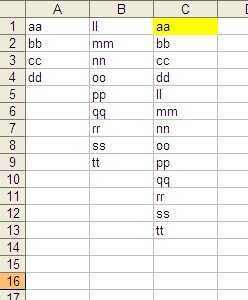
What is the issue? Is it that you want new entries into list 1 to arrive above the list 2 entries in the new list? – Raystafarian – 2012-03-24T11:51:00.247
@Raystafarian Yes it is. – Nam G VU – 2012-03-24T17:11:04.320