0
I like to keep a tidy start menu on my Windows XP machines. So I was surprised and annoyed when I tried to move root start menu folders for a couple of applications off into designated sub-folders. I'm sure they're not the only ones, but one is Symantec Endpoint Protection and another is the Cisco Systems VPN Client.
As soon as the folder move is complete, a Windows Installer dialog pops up and informs me that it is installing/configuring the product. By the time it's done, the folders are back in the root of my previously neat and tidy start menu.
How do I regain control of my start menu and prevent this from happening?
As an aside, what program is camping on my start menu folders and launching programs on my behalf? This is apparently somebody's idea of a good design. That's pretty remarkable.
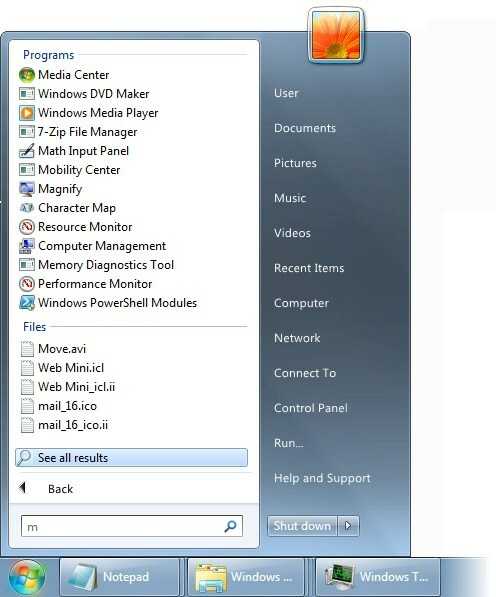
Ganesh, I see the practical purpose of the feature but what i'd really like is to turn it off, and I don't mind getting my hands dirty. But I can't find the c:\windows\installer folder you're referring to, nor any similar folder (install/installer anywhere below c:\windows.) – James Orr – 2009-09-12T16:28:15.940
C:\Windows\Installer is a system folder that you cannot see till you go to Control Panel -> Folder Options -> View ->Uncheck "Hide Operating System Files". Inside you will find a lot of folders (all with GUIDs as names & one of the will contain the installer for Symantec Endpoint Protection & another folder with Cisco Systems VPN Client Installer. Rename the installers. That will prevent the Window Installer from recreating the folders. But whenever you will need to upgrade these two softwares, remember to rename the installers back to original name. – Ganesh R. – 2009-09-13T07:04:33.697
Thanks, that was helpful. I was able to locate the symantec folder by some telltale icons, but couldn't determine which one represents the VPN client. Oh well!
As a side node, the GUIDs for office products all end with "0FF1CE}"! That's not very random for a GUID. – James Orr – 2009-09-13T14:42:00.913
Ganesh I'll accept your answer because it provided the most information... Unfortunately it looks like Windows Installer is going to enforce control (over files in my own user folder!) no matter what I do. Thanks! – James Orr – 2009-09-14T14:24:31.027