Remove the drive letter for the system reserved partition. If you have a multi-boot system, this could cause problems depending on where your system boots from.
To remove the drive letter and hide the partition from explorer and my computer:
Open Computer management on the local computer by right clicking on Computer in Windows Explorer and choose manage. Then click on Disk Management in the left hand pane.
(Or just type diskmgmt.msc into the run dialog)
Right click on the shaded area for Drive D: System reserved in the lower right hand window.
Click on Change drive letter or paths
Highlight D and click remove
If you receive error messages that the drive might be in use or that programs might not run correctly, don't panic. It is OK to remove the drive letter. Once a letter is not assigned, the drive will not appear in windows explorer.
This works in Windows Vista, Windows 7, Windows 8, and Windows 10.
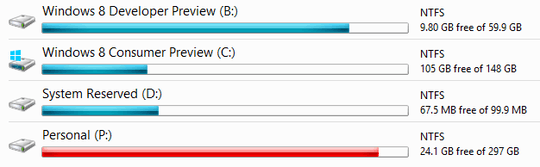
"If you have a multi-boot system, this could cause problems depending on where your system boots from. " <- could you elaborate on that part? In what circumstances might that cause problems, and why? – sundar - Reinstate Monica – 2018-08-24T18:44:50.447
Sure, this post was written at a time when Windows XP was still actively supported, and a dual boot bios/CSM system with Windows XP and a later Vista, 7, etc, could refuse to boot if the ntldr for XP was located in the system reserved partition. – G Koe – 2018-08-24T21:06:08.400
1It's an edge case that was only likely to affect a VERY small number of people, but was worth adding a note of caution at the time. GRUB and other non NT boot loaders don't really care about Windows drive letters, except certain versions of OS/2. – G Koe – 2018-08-24T21:12:06.423
Thank you, that makes sense. I've removed the drive letter and restarted in the meantime, and (predictably) haven't had any issues. – sundar - Reinstate Monica – 2018-08-28T10:03:21.897