0
I have 2 drives in my computer: an SSD and a HDD (Seagate Barracuda Green ST2000DL003). The HDD was assigned the drive letter G. If I go into Explorer and type G: in the address bar, I can see all the files and folders on the disk.
But if I open Explorer and go to Computer, it only shows the SSD. How can I make both drives appear in Computer?
I am using 64-bit Windows 10.
Edit: Picture of this.
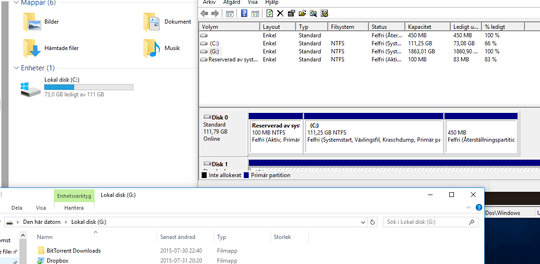
Edit2: So I seem to have found a way to get it to show. There is a partition called "Reserved by system" - which belongs to the SSD. It kind of bothered me seeing it under My Computer so I went into disk manager and removed its drive letter. Giving it a drive letter again seems to have brought back to HDD aswell..
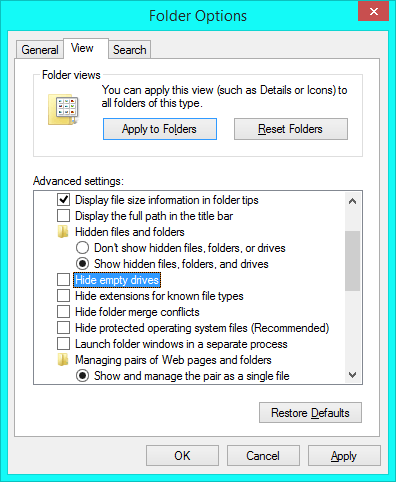
I tried that, it does not seem to help. – user1021085 – 2015-07-31T19:04:55.187
@user1021085 That's unusual. If you type
diskmgmt.mscin the Run dialog, does the resulting Disk Management window mention your drive? – Ben N – 2015-07-31T19:07:01.210It does. I can access the HDD though explorer, Disk manager shows the drive, but it doesn't show up in explorer under my computer - only shows my ssd. – user1021085 – 2015-07-31T19:08:48.300
@user1021085 Open the Registry Editor (
regeditin the Run dialog) and navigate toHKEY_CURRENT_USER\Software\Microsoft\Windows\CurrentVersion\Policies\Explorer. Is there a non-zeroNoDrivesentry? Also try the same path underHKEY_LOCAL_MACHINE. – Ben N – 2015-07-31T19:10:06.720On HKEY_CURRENT_USER I find Policies but there is no sub-folder called Explorer. Clicking on Policies shows me "(Standard) - REG_SZ - NoValue". On HKEY_LOCAL_MACHINE I found the Explorer folder and there is no NoDrive entry in it. – user1021085 – 2015-07-31T19:16:26.163
@user1021085 Try opening an elevated command prompt and typing
chkdsk /f g:to check the drive for errors. If that doesn't help, try changing the drive's letter by right-clicking its entry in Disk Management, choosing "Change Drive Letter and Paths", and pressing the Change button. – Ben N – 2015-07-31T19:21:42.907Let us continue this discussion in chat.
– user1021085 – 2015-07-31T19:22:40.450