0
My company uses a giant excel spreadsheet that shows which IP Addresses are being used by which computers (among other information). IP Addresses that are not in use still have a row, but the computer name field will be empty.
Lets say, for example, that my spreadsheet might look like this:
Computer Name | IP Address
---------------+---------------
Joe-PC | 192.168.1.2
---------------+---------------
Tom-PC | 192.168.1.3
---------------+---------------
| 192.168.1.4 <----- This IP is not used
---------------+---------------
Scott-PC | 192.168.1.5
---------------+---------------
I would like to create a list of all the IP addresses that are currently not in use. So, I need to search for all the rows where "A" is empty, and then add "B" to the list. Is there a way to do this within excel?
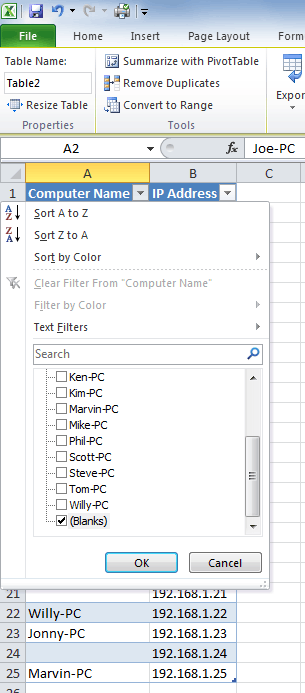
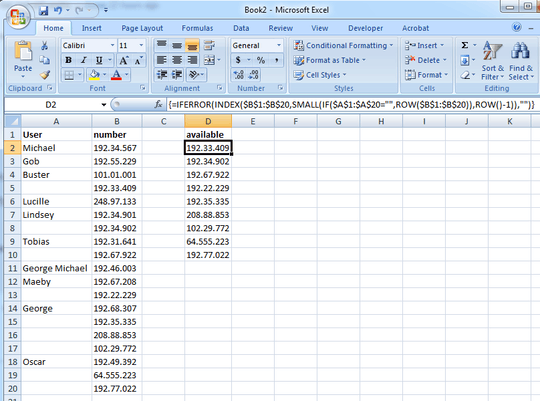
Please [edit] your question with the version of Excel you are using. This will help get a more precise answer to your question. – CharlieRB – 2012-02-08T16:11:23.780