10
1
First a little network diagram;
We have an ADSL router (Standard home broadband Netgear. DHCP, DNS and firewall disabled), connected to a gigabit switch (unmanaged, it just sits there and works). From that switch we have (among other things) a wireless access point, an OS X server running DHCP, DNS, firewall and other network services, and two MacBook Pro's (OS X Lion).
+------------+ +---------------+
| Internet |-------------| ADSL Router |
+------------+ +---------------+
|
|
|
|
+---------------+ +------------------+ +---------------+
| Wireless AP |----| Gigabit Switch |--------| OS X Server |
+---------------+ +------------------+ +---------------+
| |
| |
| |
| |
+--------+ | |
| MBP1 |---------+ |
+--------+ |
|
|
|
|
+--------+ |
| MBP2 |------------------+
+--------+
(MBP = MacBook Pro)
MBP1 is quite happy, it has an Ethernet connection and has its wireless turned off. I've never had any problems with it. MBP2, however, will not work at all on the Ethernet network. If I disconnect the Ethernet and connect to the wireless AP, it picks up DHCP and will browse exactly as it should, but even though it's directly connected to the same switch as the AP, it just sits there saying
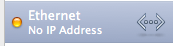
I've tried going to Advanced->Renew DHCP Lease, I've tried setting the settings manually, but it just won't pick up the network.
Connecting to other Ethernet networks works fine, and both MBP's were bought at exactly the same time, have exactly the same spec and have had exactly the same things done to them. I've swapped Ethernet cables, ports on the switch, tried plugging it into the ADSL router, tried plugging it into the Ethernet ports on the wireless AP, it just won't work on Ethernet.
I'm at a complete loss, how would I even start to go about debugging this? Connected to Ethernet, even with a manual address, it can't ping anything (except 127.0.0.1).
Update
As suggested, I have re-installed OSX, and taken it to Apple Store, but since it's working fine on every other network we've tested Apple don't think it's a hardware fault. I've tried swapping the switch to an older 100Mb switch, same issue. However if I plug it into the back of the ADSL router it picks up an IP/DNS settings from DHCP and works fine (I've confirmed in the network settings that the DHCP was picked up from the OS X server not the ADSL router/anywhere else, even though it has DHCP and DNS disabled I wanted to make sure). I can connect to all the other clients on the network (Picking up network drives and Time Machine from the OS/X server, connecting to management on the AP etc.).
It's clearly something to do with the network but I'm not sure what, having tried different switches and Ethernet cables. I have full access to the network and server so I'm willing to do/try pretty much anything.
I'm not ruling out personal insanity, given the situation
7well written, researched, and illustrated. +1 :) – studiohack – 2012-01-02T17:15:00.417
1Try increasing the log level for the DHCP service, and see what it shows when you connect the MBP. For a successful DHCP interaction, you should see a DISCOVER from the client, an OFFER from the server, a REQUEST from the server, and an ACK from the client. (Note that when renewing an existing lease the DISCOVER and OFFER steps are skipped, but that's not relevant here.) Knowing which steps happen may give a better idea where the problem is. – Gordon Davisson – 2012-01-02T20:04:01.480
@GordonDavisson Absolutely nothing in the DHCP log when I connect and disconnect the client. Though I assume this is caused by the same issue I'm encountering with a static address, complete inability to recognize a network connection past the end of the cable. – Smudge – 2012-01-03T08:56:35.657
When testing MBP2 in the Apple Store, have you used a Gigabit Switch? – harrymc – 2012-01-05T17:17:24.293
@harrymc Yes, tried with a gigabit switch and a 100mb switch, both working fine – Smudge – 2012-01-05T17:20:29.763
Does MBP2 work when it is alone on your network (thru the switch) ? If yes, then there is some conflict. – harrymc – 2012-01-05T20:12:35.043
@harrymc No. I've tried disconnecting everything except the Mac Server (For DHCP). I've also tried disconnecting everything and using a static IP. Still won't work unless it's in the back of the ADSL router or on Wifi. I've also replaced the ethernet cable between the switch and the router – Smudge – 2012-01-06T09:35:03.587
When using static IP, did you also disconnect the Mac Server? It might be a worthwhile test. I mean disconnect everything like unplugging all ethernet cables, not like turning computers off. – harrymc – 2012-01-06T12:19:05.087
@harrymc Yes, have tried with just the MBP2, switch and router. It just seems crazy that two identical Macs won't work in the same environment. – Smudge – 2012-01-06T13:23:39.210
@sam When you go to
Preferences -> Network -> Ethernet -> Advanced -> Hardware, isConfigureset toAutomatically? If not, what are the other settings set to? – Marvin Pinto – 2012-01-07T01:13:38.640@sam Also this is going to sound kind of silly but can you make sure no-other machine in your network is using the same
MACaddress asMBP2. Two machines with the sameMACaddress will never work on a network (second one will always get kicked off). Might be worth a shot. – Marvin Pinto – 2012-01-07T15:07:07.677@sam you said that mbp2 works plugged directly into the router if that is the case how is it getting its IP if dhcp is off. Also is your router set to direct dhcp traffic to the osx server? in your settings can you force mbp2 to get its ip from the server via ip address. – nhutto – 2012-01-11T20:59:44.183
Just to confirm that 1.) Your DHCP service setup only on the router, 2.) that you have respective link lights when your MBP2 is plugged into the switch 3.) That even a static IP configuration doesn't work 4.) you have tried a know good ethernet cable. – David – 2014-04-18T20:41:54.807