1
This is how my data looks right now, based on hours of work logged per project in 2011:
Proj. Hrs %
A 15.6%
C 7.3&
...
X 6.1%
D 5.3%
Q 1.8%
F 1.6%
H 0.7%
Total 100%
I would like to group smaller projects into a single entry, where a smaller project is one that I have booked less than 2% of my hours on.
Proj. Hrs %
A 15.6%
C 7.3&
...
X 6.1%
D 5.3%
Rest 4.1% <<< Group of all proj < 2% with total % for all combined
Total 100%
How can I do that? Do I have to change the data before I make the pivot table, or can I do it with the pivot table I have already?
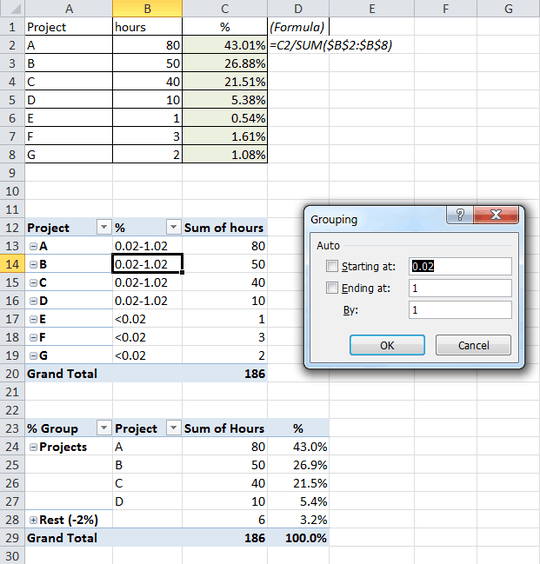
I'm facing exactly the same problem. Could you please describe how to build Pivot Table for this case. – madhead – 2014-05-29T08:07:55.957