2
When I am editing a plain text document and making notes in it, TextMate will put red lines under parts of it which should not be spell checked:
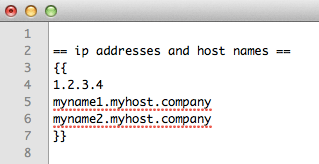
How can I disable spell checking for a block of text? I don't even mind if I have to wrap it inside of something like {{ and }}.
In the Textmate Manual it says
Since TextMate is intended for structured text it is possible to exclude parts of the document from being checked. This is done by creating a preferences item in the bundle editor, setting spellChecking to 0 and filling in the scope selector with the selector to target for no spell checking.
But I am still unclear about how to do this - I don't even see the spelling section in my preference pane (cmd+,, right?)
I'm looking for a few step-by-step instructions of how to disable spell checking for part of a plain text document.
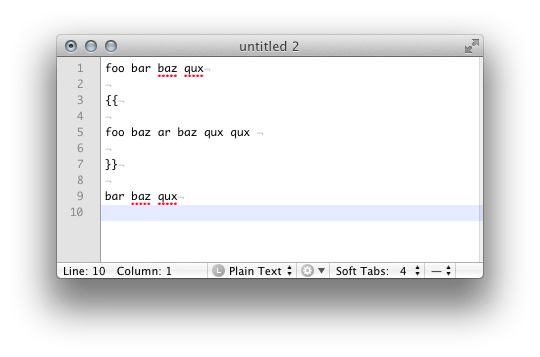
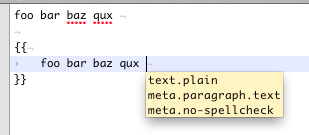
What textmate version? – Daniel Beck – 2011-12-21T03:27:13.767
@DanielBeck 1.5.10 (latest) – cwd – 2011-12-21T03:36:59.400
What programming language / syntax is this? – Daniel Beck – 2011-12-21T03:50:36.380
It's a plain text file that I use for reference. I don't like that it is underlining mis-spellings for code words. i suggested delimiters for "scoped" sections of
{{and}}but i would be open to other delimiters. i do want it to check spelling on the actual text part of the document. – cwd – 2011-12-21T04:18:02.467No, I meant what language for syntax highlighting etc. do you have selected in TextMate? Plain text then? – Daniel Beck – 2011-12-21T04:19:06.757
yes that's correct. also tried markdown but i think plaintext may be better as i'm not really using structured markup in a lot of my existing .txt files – cwd – 2011-12-21T04:27:04.607